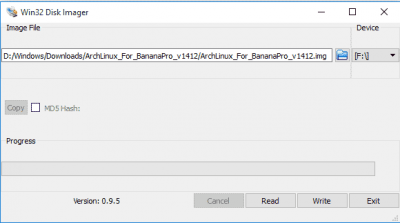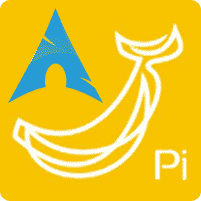 Arch Linux is a simple lightweight linux variant inspired by CRUX. The design approach of the development team follows the KISS principle (“keep it simple, stupid”) as the general guideline, and focuses on elegance, code correctness, minimalism and simplicity, and expects the user to be willing to make some effort to understand the system's operation.
Arch Linux is a simple lightweight linux variant inspired by CRUX. The design approach of the development team follows the KISS principle (“keep it simple, stupid”) as the general guideline, and focuses on elegance, code correctness, minimalism and simplicity, and expects the user to be willing to make some effort to understand the system's operation.
| Pi Unit | ||||||||
|---|---|---|---|---|---|---|---|---|
| Raspberry Pi 3 | Quad Core | |||||||
| Raspberry Pi 2 | Quad Core | |||||||
| Raspberry Pi | Single Core | |||||||
| Banana Pi | Dual Core | |||||||
| Banana Pi Pro | Dual Core |
Install Arch Linux on Banana Pi Pro
There are 3 tutorials in this guide. One for how to install Arch Linux to Banana Pi Pro using Linux. Another for how to install Arch Linux to Banana Pi Pro using Windows and finally a guide on organizing the default Banana Pi user to a Banana Pi group. It also has instructions on how to use pacman.
Install Arch Linux on the Banana Pi Pro using Linux
You can use this part to install Arch Linux to the SD Card using a Linux distribution. You can do this part using most Linux distributions but a Debian based one is recommended.
Download the official LeMaker Arch Linux image.
wget http://mirror.lemaker.org/ArchLinux_For_BananaPro_v1412.tgzExtract the official LeMaker image.
bsdtar -xpf ArchLinux*Use fdisk to see the SD card used for the Banana Pi Pro (Usually sdb or sd something).
sudo fdisk -lFlash the image to the card.
sudo dd if=<archlinux.img> of=/dev/<your-sd-card> bs=1M && syncFor example, my image is called: ArchLinux_For_BananaPro_v1412.img and the sd card is at /dev/sdb so I would use:
sudo dd if=ArchLinux_For_BananaPro_v1412.img of=/dev/sdb bs=1M && sync
Now you can put the SD Card in the Banana Pi Pro and boot it.
Install Arch Linux on the Banana Pi Pro using Windows
Download the Arch Linux LeMaker Archive file. You can download it from the LeMaker Website.
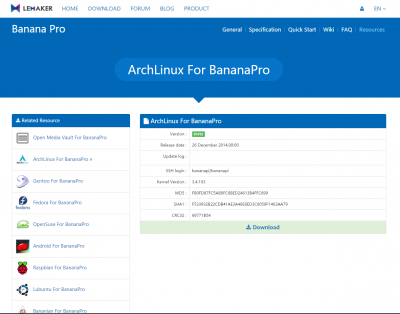
Then extract the image file using WinRAR or an alternative that can extract .tgz files.
Install Win32DiskImager from Sourceforge and Open it.
Select the Arch Linux image file and use drop down to select your USB.
Then click Write.
Now you can put the SD Card in the Banana Pi Pro and boot it.
By Default SSH is activated and the user details are, bananapi and bananapi or root and root.
Setup Default Banana Pi User Group
Create the Banana Pi group
sudo groupadd bananapiAdd the default Banana Pi user to the Banana Pi group
sudo usermod -aG bananapi bananapi
Basic Use of Pacman
To install a package type, a list of packages are found here.
sudo pacman -S <packagename>To remove a package type
pacman -R <package_name>To search a package type
pacman -Ss <package>To upgrade all packages type
pacman -Syu