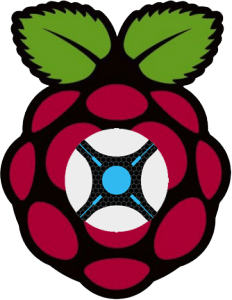NzbDrone is an alternative to SickBeard and SickRage for Usenet TV automation. It works well with NZBGet and Sabnzbd. It is written in C# which requires Mono on Linux based systems. Using this guide will get automatically install Mono 3.2.8 on Raspbian. The recommended Mono version is 3.6 but building mono on the raspberry pi is not recommended because of its low spec hardware. You can do it anyway but it will take over 10 hours to compile (thanks Will). Consider yourself warned, you are better off testing Nzbdrone on the Raspberry Pi with the default Mono 3.2.8 version and evaluating its stability before attempting to install Mono 3.6.
This guide is now outdated, the new guide is here
If you are trying to figure out which hardware would work best for you, consider reading the Pi benchmarks.
| Pi Unit | ||||||||
|---|---|---|---|---|---|---|---|---|
| Raspberry Pi 3 | Quad Core | |||||||
| Raspberry Pi 2 | Quad Core | |||||||
| Raspberry Pi | Single Core | |||||||
| Banana Pi | Dual Core | |||||||
| Banana Pi Pro | Dual Core |
Install Mono 3.6 Raspberry Pi
I do not recommend this but here are the instructions anyway.
We need to install a compiler and gettext
sudo apt-get install build-essential gcc g++ gettext -yDownload the mono 3.6 source
wget http://download.mono-project.com/sources/mono/mono-3.6.0.tar.bz2Extract the mono files (this can take a few minutes)
tar -xvf mono-3.6.0.tar.bz2Enter the mono build folder and configure it
cd mono-3.6.0/ && ./configure --prefix=/usrNow we are going to build and install mono 3.6
This takes 10 hours to compile so I suggest you use screen which will allow the process to continue in the background even after you close your SSH session
Install screen
sudo apt-get install screen -yEnter screen, press space twice to get past the news pages
screenCompile mono 3.6
make && sudo make installDetach the screen with Ctrl+A, then D (for detach), this allows it to run in the background.
To reattach the screen to check on it
screen -rYou can check your mono version.
mono --versionIt should read
Mono JIT compiler version 3.6.0 (tarball Sun 14 Sep 16:11:37 CEST 2014)
Copyright (C) 2002-2014 Novell, Inc, Xamarin Inc and Contributors. www.mono-project.comYou will need to install libmono-cil-dev (Thanks to Raijmond)
sudo nano /etc/apt/preferencesAdd these lines
Package: *
Pin: release n=wheezy
Pin-Priority: 998Save with Ctrl+X, Y and Enter
Now update packages and install
sudo apt-get update
sudo apt-get install libmono-cil-dev -yInstall Nzbdrone Raspberry Pi
Enable apt-get to install from https sources
sudo apt-get install apt-transport-httpsAdd sources to install Nzbdrone on Raspbian
sudo apt-key adv --keyserver keyserver.ubuntu.com --recv-keys FDA5DFFC
echo "deb https://apt.sonarr.tv/ master main" | sudo tee -a /etc/apt/sources.listUpdate packages
sudo apt-get updateInstall NzbDrone
sudo apt-get install nzbdrone -yTo get it to install on boot we need upstart
sudo apt-get install upstartEnter Yes, do as I say!
Now we create the NzbDrone upstart file.
sudo nano /etc/init/nzbdrone.confPaste the following, then click Ctrl+X, press Y and then Enter.
Raspbmc Note: if you are running Raspbmc remove the setuid and setgid lines
#author "HTPCGuides.com"
#description "Upstart Script to run Nzbdrone as a service on Ubuntu/Debian
#Set username for the process. Should probably be what you use for logging in
setuid pi
setgid pi
#Set mono directory
env MONO=/usr/bin/mono
#Set Nzbdrone directory
env DIR=/opt/NzbDrone
start on runlevel [2345]
stop on runlevel [016]
#respawn
exec $MONO $DIR/NzbDrone.exe
Now see if the nzbdrone service runs
sudo service nzbdrone startIt should say something like this
nzbdrone start/running, process 4391
You may see these errors though which are fixable
initctl: Unable to connect to Upstart: Failed to connect to socket /com/ubuntu/upstart: Connection refused
nzbdrone: unrecognized serviceIn that case reboot and it should solve the problem
sudo rebootNote that Nzbdrone takes a minute or two to start up on boot so if you can't access the Nzbdrone web interface, be patient, it will be accessible when the Pi is ready. This has been tested on a Raspbian fresh install at least 5 times and it does work.
You can access Nzbdrone on its default port at http://ip.address:8989
Now you can configure Nzbdrone