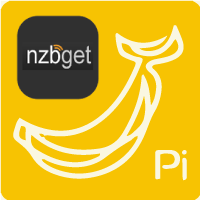 NZBGet – the lightweight, easy to use usenet downloader. With a beautiful and easy to use user interface downloading NZBs will now be easy. Using the pre-made bash-script from the official NZBGet website your installation will be simple to install and even simpler to update from within the NZBGet web interface. Afterwards you can set it up with CouchPotato, Sonarr, SickRage, Mylar, and Headphones to automate your usenet experience on the Banana Pi Pro running Arch Linux. This tutorial assumes you have installed Arch using this guide. If you are looking to configure NZBGet follow this guide.
NZBGet – the lightweight, easy to use usenet downloader. With a beautiful and easy to use user interface downloading NZBs will now be easy. Using the pre-made bash-script from the official NZBGet website your installation will be simple to install and even simpler to update from within the NZBGet web interface. Afterwards you can set it up with CouchPotato, Sonarr, SickRage, Mylar, and Headphones to automate your usenet experience on the Banana Pi Pro running Arch Linux. This tutorial assumes you have installed Arch using this guide. If you are looking to configure NZBGet follow this guide.
| Pi Unit | ||||||||
|---|---|---|---|---|---|---|---|---|
| Raspberry Pi 3 | Quad Core | |||||||
| Raspberry Pi 2 | Quad Core | |||||||
| Raspberry Pi | Single Core | |||||||
| Banana Pi | Dual Core | |||||||
| Banana Pi Pro | Dual Core |
Install NZBGet on Banana Pi Pro Arch Linux
Install wget, unrar, unzip and p7zip. The Arch repository has the official unrar, not the free unrar which can cause warnings.
sudo pacman -Syy wget unrar unzip p7zipConfirm the depencies install by typing
YDownload the official NZBGet Installer by copying and pasting all 3 lines
wget -O - http://nzbget.net/info/nzbget-version-linux.json | \
sed -n "s/^.*stable-download.*: \"\(.*\)\".*/\1/p" | \
wget --no-check-certificate -i - -O nzbget-latest-bin-linux.runRun the Official NZBGet Installer to the install directory
sudo sh nzbget-latest-bin-linux.run --destdir /opt/nzbgetSet the NZBGet working directory owner as Banana Pi
sudo chown -R bananapi:bananapi /opt/nzbgetChange the NZBGet Daemon user to the the Banana Pi user
sudo sed -i "/DaemonUsername=/c\DaemonUsername=bananapi" /opt/nzbget/nzbget.confAutostart NZBGet on Arch Linux
Make a NZBGet systemd script file
sudo nano /etc/systemd/system/nzbget.servicePaste the NZBGet systemd script for Arch Linux on the Banana Pi
[Unit]
Description=NZBGet Daemon
Documentation=http://nzbget.net/Documentation
After=network.target
[Service]
User=bananapi
Group=bananapi
Type=forking
ExecStart=/opt/nzbget/nzbget -c /opt/nzbget/nzbget.conf -D
ExecStop=/opt/nzbget/nzbget -Q
ExecReload=/opt/nzbget/nzbget -O
KillMode=process
Restart=on-failure
[Install]
WantedBy=multi-user.target
Enable the NZBGet systemd service to autostart NZBGet on boot
sudo systemctl enable nzbgetStart the NZBGet service on Arch linux
sudo systemctl start nzbgetNow you can access NZBGet on the Banana Pi Pro with Arch Linux on port 6789, the default username is nzbget and password is tegbzn6789.
When NZBGet updates are released you can now upgrade from the NZBGet web interface.
Follow this guide to configure NZBGet.
