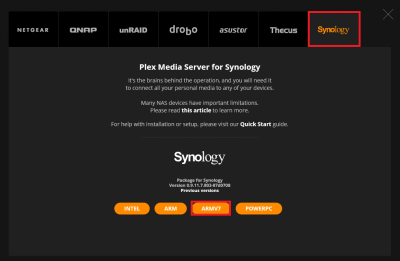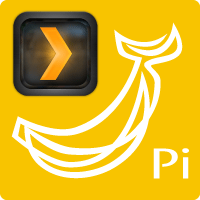 The awesome Plex Media Server can now be installed using Arch Linux on the Banana Pi models using multiple different methods. Arch Linux is a very small simplistic Operating System which provides more resources on the software your trying to run instead of the Operating System itself. Plex will run at full possible speeds using Arch which is always a good thing. It is assumed that you installed Arch Linux on the Banana Pi by following this guide. If not please look over it for required details.
The awesome Plex Media Server can now be installed using Arch Linux on the Banana Pi models using multiple different methods. Arch Linux is a very small simplistic Operating System which provides more resources on the software your trying to run instead of the Operating System itself. Plex will run at full possible speeds using Arch which is always a good thing. It is assumed that you installed Arch Linux on the Banana Pi by following this guide. If not please look over it for required details.
| Pi Unit | ||||||||
|---|---|---|---|---|---|---|---|---|
| Raspberry Pi 3 | Quad Core | |||||||
| Raspberry Pi 2 | Quad Core | |||||||
| Raspberry Pi | Single Core | |||||||
| Banana Pi | Dual Core | |||||||
| Banana Pi Pro | Dual Core |
Install Plex Media Server Arch Linux on Banana Pi Pro
There are 2 tutorials in this guide. One for how to install Plex Media Server Arch Linux on Banana Pi Pro using the easy way (Repository install) and a guide on installing Plex Media Server Arch Linux on Banana Pi Pro from source.
Method 1: Install Plex Media Server Arch Linux from Repository
Update Repository Database and install Plex
sudo pacman -Syy plex-media-serverConfirm Install
yIf you need to change directory for temp files and metadata
sudo nano /etc/conf.d/plexmediaserverAutostart Plex Server using Systemctl Plex Service
sudo systemctl enable plexmediaserverStart up the Plex server using Systemctl Plex Service
sudo systemctl start plexmediaserverNow you can go-to http://local-ip-address:32400/web to see Plex.
If you need help configuring Plex go here.
Method 2: Build Plex Media Server from Source on Arch Linux ARM
Install wget
sudo pacman -Syy wget
Change to home directory
cd ~Grab the latest Plex Media Server package link for ARMv7 which can be found at https://plex.tv/downloads click NAS.
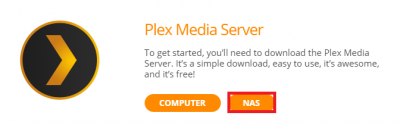
Click the Synology tab and right click on the ARMV7 button and copy the link to the clipboard.
Back in SSH type wget and paste the link you have copied to the clipboard, trim the s from https as well if you have issues
wget https://downloads.plex.tv/plex-media-server/0.9.14.0.1539-61cdd0f/PlexMediaServer-0.9.14.0.1539-61cdd0f-arm7.spk
Extract the source
tar -xvf PlexMediaServer*Make a folder for Plex
sudo mkdir -p /usr/lib/plexmediaserverExtract the Plex Server to the directory we just made
sudo tar -xf package.tgz -C /usr/lib/plexmediaserver/Copy the directory we just made to a Plex friendly place
sudo cp -dr --no-preserve='ownership' /usr/lib/plexmediaserver /opt/Create the systemd script
sudo nano /usr/lib/systemd/system/plexmediaserver.serviceFill out the Systemd script
[Unit]
Description=Plex Media Server
After=network.target
[Service]
EnvironmentFile=/etc/conf.d/plexmediaserver
ExecStart=
ExecStart=/opt/plexmediaserver/Plex\x20Media\x20Server
Type=simple
User=bananapi
Group=bananapi
Restart=on-failure
RestartSec=5
StartLimitInterval=60s
StartLimitBurst=3
StandardOutput=null
[Install]
WantedBy=multi-user.targetCtrl+X, Y and Enter
Make a directory for Plex config file
sudo mkdir /var/lib/plex/Make the Plex config file
sudo nano /var/lib/plex/plex.confFill out the Plex config file
LD_LIBRARY_PATH=/opt/plexmediaserver
PLEX_MEDIA_SERVER_HOME=/opt/plexmediaserver
PLEX_MEDIA_SERVER_APPLICATION_SUPPORT_DIR=/var/lib/plex
PLEX_MEDIA_SERVER_MAX_PLUGIN_PROCS=6
PLEX_MEDIA_SERVER_TMPDIR=/tmp
TMPDIR=/tmpCtrl+X, Y and Enter
Make Service file config directory
sudo mkdir /etc/conf.d/Link the Plex Config file to the Service config file
sudo ln -s /var/lib/plex/plex.conf /etc/conf.d/plexmediaserverChange the access of the directories Plex needs access to
sudo chmod 755 {/opt,/etc/conf.d,/usr/lib/systemd/system}Change the access of the Systemd service file
sudo chmod 644 /usr/lib/systemd/system/plexmediaserver.serviceChange the access of the Plex config file
sudo chmod 644 /etc/conf.d/plexmediaserver
Change the access of the Service config file
sudo chmod 750 /var/lib/plex/plex.confChange the access of the Plex main directory
sudo chmod 755 /usr/lib/plexmediaserverRe-assign the owner of the Service config directory
sudo chown -R bananapi:bananapi /var/lib/plexRe-assign the owner of the new Plex directory
sudo chown -R bananapi:bananapi /opt/plexmediaserver Re-assign the owner of the Plex config file
sudo chown bananapi:bananapi /var/lib/plex/plex.confAutostart Plex Server using Systemctl Plex Service
sudo systemctl enable plexmediaserverStart up the Plex Server using Systemctl Plex Service
sudo systemctl start plexmediaserverNow you can go to http://local-ip-address:32400/web to see Plex.
If you need help configuring Plex go here.