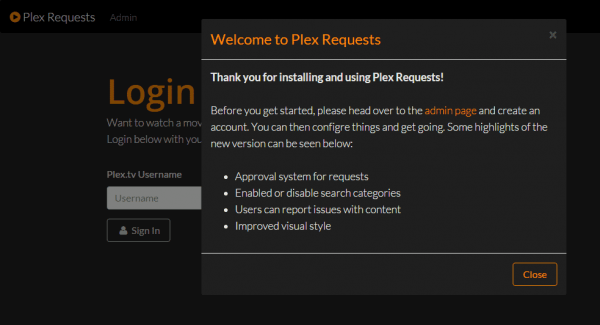Install Plex Requests on Windows to allow family and friends to request media for your Plex Media Server. Plex Requests works with automation software to grab new content requests that your Plex users may have. It is compatible with CouchPotato, Sonarr and SickRage for getting content automatically from usenet or torrents. This tutorial was tested on Windows 8 and 10 which should also work on Windows 8 and Server 2008 and 2012. The how-to includes a Plex Requests Windows system service as an alternative to a Plex Requests vbs start up script.
Ninja fix: changed meteor to meteor.bat
| VPN Service | ||||
|---|---|---|---|---|
| Private Internet Access | ($3.33 / month) | |||
| Pure VPN | ($4.91 / month) | |||
| IPVanish | ($6.41 / month) |
This is the Plex Requests web interface
Install Plex Requests on Windows
Plex Requests requires meteor to run. Install Meteor from this link. You don't need to provide your email at the end when it prompts you.
Plex Requests is stored on github, you can either clone the repository or download the latest release as a zip file.
If you already have git installed (guide here) you can clone the latest Plex Requests from github with this command in a command prompt
Using git will make it easier to update in the future by running git pull in the c:\plexrequests folder
git clone https://github.com/lokenx/plexrequests-meteor c:\plexrequestsIf you'd rather not install git then you can download the latest Source code.zip from the Plex Requests github release page
Extract the contents of plexrequests-meteor-*** folder from the zip file so it is in c:\plexrequests
You should have the file c:\plexrequests\version.txt not c:\plexrequests\plexrequests-meteor-***\version.txt
Run a command prompt as an Administrator and run these commands
cd c:\plexrequests
meteor.batThen wait while it downloads and updates the dependencies, you should eventually see
C:\plexrequests-meteor-master>meteor
[[[[[ C:\plexrequests-meteor-master ]]]]]
=> Started proxy.
=> Started MongoDB.
npm-container: updating npm dependencies -- winston...
=> Started your app.
=> App running at: http://localhost:3000/
Type Control-C twice to stop.Try going to http://localhost:3000 to see the Plex Requests web interface
If you see this error then just press Ctrl+C and run the meteor command again until you see the successful message above ‘App running at'
[[[[[ C:\plexrequests-meteor-master ]]]]]
=> Started proxy.
=> Started MongoDB.
npm-container: updating npm dependencies -- winston...
=> Errors prevented startup:
While building package npm-container:
error: Can't install npm dependencies. Are you connected to the internet?
=> Your application has errors. Waiting for file change.
Terminate batch job (Y/N)? yCreate PlexRequests Windows System Service
Install the latest nssm and find nssm.exe in the win32 (32-bit) or win64 (64-bit) folder of the nssm.zip file and copy it to c:\Windows\System32
Run a command prompt as an Administrator
Change the username to match the user under which you installed Meteor in the command below
This creates an nssm Plex Requests Windows system service
nssm install PlexRequests C:\Users\HTPCGuides\AppData\Local\.meteor\meteor.batChange the startup directory of the Plex Requests to be the folder that contains the files from the zip folder you downloaded from github
nssm set PlexRequests AppDirectory "c:\plexrequests"Set the Plex Requests system service to autostart on boot
nssm set PlexRequests Start SERVICE_AUTO_STARTStart the Plex Requests Windows service
nssm start PlexRequestsNow go to the URL using your local IP address (or local host if you are on the same machine Plex Requests is running) http://local.IP:3000
You have installed Plex Requests on Windows and can start creating users so your friends and family can make media requests.