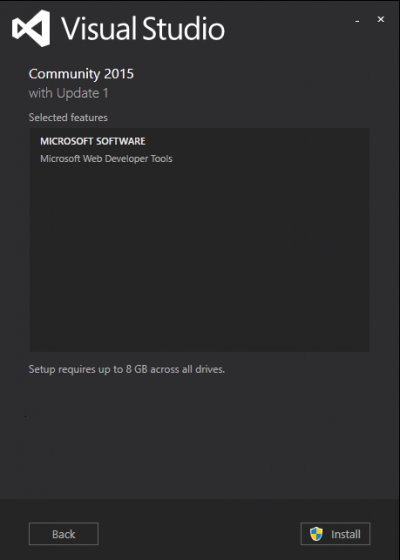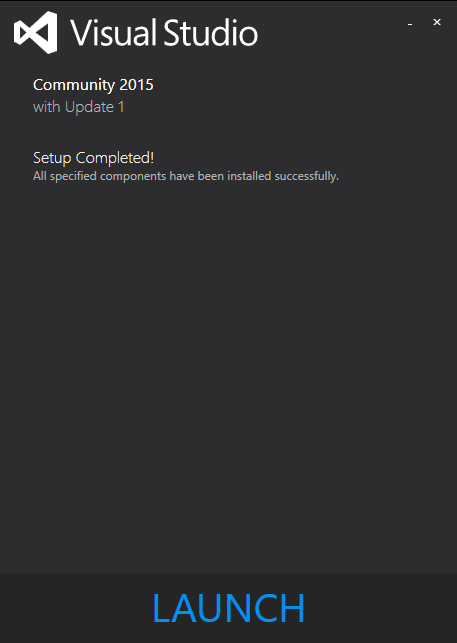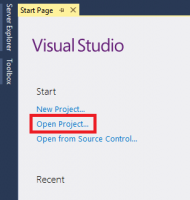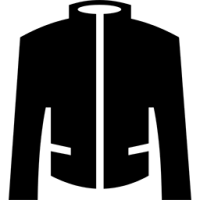 Build older Jackett from Source for Windows and Linux if you want the previously supported torrent providers. Jackett had a great start and has changed direction with the new developers to only support private providers. The original Jackett had Torznab support for public trackers which you may be missing if you are using the new releases. Jackett works well with Sonarr and CouchPotato on Windows, Mac and Linux. These compiled binaries should work on Windows, Mac and Linux systems. This tutorial assumes you have Windows 10 as a physical or virtual machine and have included a manual Jackett Windows system service guide.
Build older Jackett from Source for Windows and Linux if you want the previously supported torrent providers. Jackett had a great start and has changed direction with the new developers to only support private providers. The original Jackett had Torznab support for public trackers which you may be missing if you are using the new releases. Jackett works well with Sonarr and CouchPotato on Windows, Mac and Linux. These compiled binaries should work on Windows, Mac and Linux systems. This tutorial assumes you have Windows 10 as a physical or virtual machine and have included a manual Jackett Windows system service guide.
| VPN Service | ||||
|---|---|---|---|---|
| Private Internet Access | ($3.33 / month) | |||
| Pure VPN | ($4.91 / month) | |||
| IPVanish | ($6.41 / month) |
Build Older Jackett from Source
Note the Jackett that supports public trackers is here and already compiled!
Full disclosure: I am not a .NET programmer but this worked for me on Windows 10. If there is a faster, easier way to do this please let me know.
You are going to only use a Windows machine for compiling Jackett, after you compile the binaries you can copy them over to any PC or SBC (Raspberry Pi, Banana Pi etc) that you want to run Jackett on. You do not need to keep a Windows machine, virtual or physical, running to use the older Jackett.
If you don't want to install Visual Studio on your regular machine consider using a virtual machine with the free VM Workstation Player or VM Fusion for Macs. You do not need a Windows 10 license for the virtual machine, you can just use a trial from the official ISO.
Download Visual Studio 2015 Community Edition from here and install it
When it's done, click LAUNCH
Download the version of Jackett you want to compile from here as a zip file
Take the Jackett-0.6.9 folder from the zip folder and put it in c:\ for now
Open Visual Studio and click Open Project
Choose the Jackett.sln file in c:\Jackett-0.6.9\src\Jackett.sln with Visual Studio
Visual Studio will autograb the Jackett dependencies
Choose Release, Any CPU, Jackett.Distribution
Go to Build Menu -> Build Solution
In Windows Explorer, go to your Jackett-0.6.9 folder then run the Build.bat file (you may need to run as an Administrator).
If you get errors running the build.bat it is likely related to missing PATH variables. These can usually be fixed by running vsvars32.bat from the Common7\Tools\ in the Visual Studio installation folder in a command prompt as an Administrator (source). The iscc error you may see can be safely ignored.
Now that you have built the older Jackett, you can find the compiled binaries.
In the Jackett-0.6.9 folder you will get a build.mono and build.windows folder
Use the build.windows folder on Windows. I renamed build.windows to Jackett and copied it so the full path is to C:\Jackett
Use the build.mono folder for use with mono on Linux and Mac systems and copy it via USB, FTP or SFTP over SSH (most default distro installations support this).
If you are using Linux then you can use the init.d scripts from here or systemd scripts from here after copying over the build.mono folder contents to /opt/jackett.
I do not have a Jackett Mac installation guide yet.
Jackett Windows System Service
Update: jackett has a built-in service installer so nssm is not necessary unless you want to use it.
In the Jackett folder, open a command prompt as an Administrator run
JackettConsole.exe -iThe Jackett system service is now installed.
If you would rather use nssm, these are the instuctions
Install the latest nssm (there are 32-bit and 64-bit version) and copy the relevant nssm.exe to c:\Windows\System32
In a command prompt running as an Administrator
nssm install Jackett c:\Jackett\JackettConsole.exeIf you put it in c:\Program Files or any directory with spaces
nssm install Jackett "c:\Program Files (x86)\Jackett\JackettConsole.exe"Change the Jackett nssm service to autostart on boot
nssm set Jackett Start SERVICE_AUTO_STARTStart the Jackett Windows service
nssm start JackettReboot Windows to test and the Jackett web interface will be available on port 9117