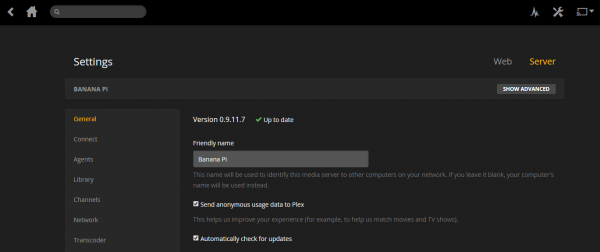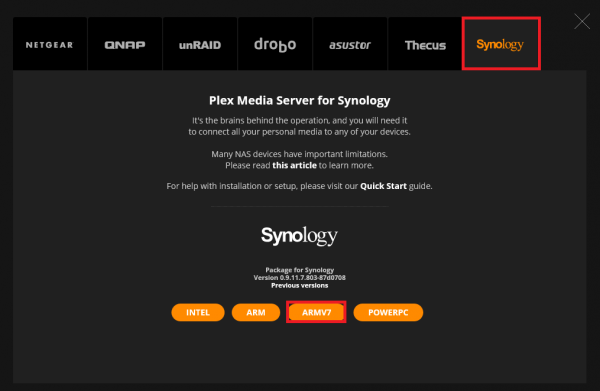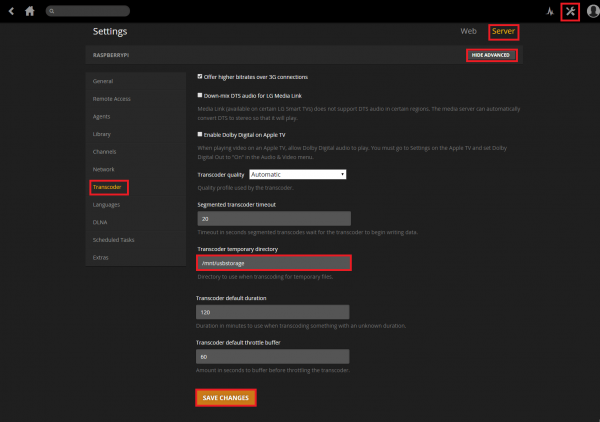Plex Media Server, the beloved DLNA software for home media servers is finally on the Banana Pi without a chroot. There was a guide referenced which showed you how to install the Plex Media Server package from the Drobo NAS Server in a chroot jail on the Banana Pi. This was great except it caused various issues because of mapping folders between the host system and the jail. There were also problems with metadata not showing up.
Plex Media Server, the beloved DLNA software for home media servers is finally on the Banana Pi without a chroot. There was a guide referenced which showed you how to install the Plex Media Server package from the Drobo NAS Server in a chroot jail on the Banana Pi. This was great except it caused various issues because of mapping folders between the host system and the jail. There were also problems with metadata not showing up.
I can confirm that metadata is indeed working now when using this guide and streams mp4, divx and xvid content locally just fine when you use a DLNA client like Plex Home Theater. Transcoding is another story and will require some testing for your media collection. I used the latest fresh Bananian image and also tested Igor's image with good results. Many thanks go to uglymagoo on the Plex forum for identifying the right PMS package to work with our Banana Pi. This package will also work on the Banana Pi Pro and CubieBoard Cubietruck series. I have supplied an image at the bottom of this post.
Update March 31, 2016 with Armbian Plex Image with transcoding enabled
You can now install Plex and have the port multiplier module working with my Banana Pi Media Server Image
Here is a quick rundown of the specs of the Banana Pi vs the Raspberry Pi models, see benchmarks as well, the SATA is really a great addition to your low powered home media server.
| Pi Unit | ||||||||
|---|---|---|---|---|---|---|---|---|
| Raspberry Pi 3 | Quad Core | |||||||
| Raspberry Pi 2 | Quad Core | |||||||
| Raspberry Pi | Single Core | |||||||
| Banana Pi | Dual Core | |||||||
| Banana Pi Pro | Dual Core |
Install Plex Media Server on Banana Pi
Make sure you have the en_US locale installed
This command lists current locales
locale -aMy output looks like this
C
C.UTF-8
en_US.utf8
POSIXIf you don't have en_US.utf8 you can generate it
To generate the locale edit the locale generator configuration file first to enable the locale
sudo nano /etc/locale.genUncomment this line by deleting the #
# en_US.UTF-8 UTF-8Ctrl+X, Y and Enter to save
Now generate the locales
sudo locale-genInstall Plex Media Server on Banana Pi using Repository
Install libexpat1 for playing subtitles on Android devices
sudo apt-get install libexpat1 -yEnable https transport or you will get this error: E: The method driver /usr/lib/apt/methods/https could not be found.
sudo apt-get update && sudo apt-get install apt-transport-https -y --force-yesGrab uglymaoo's gpg key for his repository
wget -O - https://dev2day.de/pms/dev2day-pms.gpg.key | sudo apt-key add -Check which version of the glibc you have by typing this command
ldd --versionIf the output says 2.13 use wheezy, if it says 2.19 use jessie instead of wheezy below for uglymagoo's repo.
Add uglymagoo's Plex repository
echo "deb https://dev2day.de/pms/ wheezy main" | sudo tee /etc/apt/sources.list.d/pms.listUpdate your package lists
sudo apt-get updateInstall Plex Media Server
sudo apt-get install plexmediaserver-installer -yWhen you know there is a new version of Plex Media Server you can upgrade with this command now
sudo apt-get update && sudo apt-get upgrade -yAccess Plex on your Banana Pi at this URL, replace ip.address with your actual IP http://ip.address:32400/web
If Plex says it has started but you cannot reach the web interface you can narrow down the issue by starting Plex manually like this
sudo bash /usr/lib/plexmediaserver/start.sh &There is a guide to install the Plex UnSupported AppStore and fixing video transcoding if it's not working in the Plex Web Client.
Please use free Dynamic DNS to access Plex remotely.
| USB Hard Drive Model | |||
|---|---|---|---|
| Western Digital My Passport Ultra Portable Hard Drive | |||
| Western Digital My Passport Ultra Portable Hard Drive |
Alternative Method 1 – Easy Install Method
In this method you grab the latest precompiled Plex package from uglymagoo and install it, it is super fast and easy.
Enter your temp folder, this will ensure the package is emptied after you reboot
cd /tmpRemove previous Plex packages in case you are just upgrading
rm plexmediaserver*.debDownload the latest Plex Media Server Package
wget --trust-server-names http://dev2day.de/plex-latestInstall the latest Plex Media Server Package
sudo dpkg -i plex*You will see the Plex server has started and can now access it at http://ip.address:32400/web
Plex will autostart on boot and you can now configure Plex.
Alternative Method 2 – Build the Plex Package
With this method you are going to grab the latest Plex ARMv7 Synology package and turn into a deb package you can install on your Banana Pi or Banana Pi Pro. This method will upgrade previous installations used for installation methods 1 and 2 in this post.
Enter your home directory
cd ~Grab the latest Plex skeleton package
wget http://dev2day.de/skeleton.tgzUnpack the Plex skeleton
tar -xzf skeleton.tgzGrab the latest Plex Media Server package link for ARMv7 which can be found at https://plex.tv/downloads click NAS.
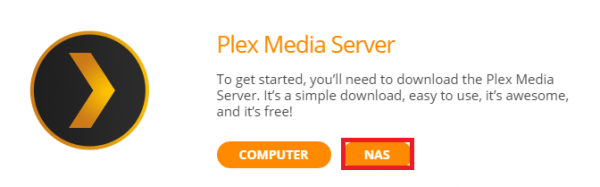
Click the Synology tab and right click on the ARMV7 button and copy the link to the clipboard.
Back in SSH type wget and paste the link you have copied to the clipboard, trim the s from https as well if you have issues
wget http://downloads.plex.tv/plex-media-server/0.9.11.16.958-80f1748/PlexMediaServer-0.9.11.16.958-80f1748-arm7.spkRename the Synology Plex package, replace the filename here with the filename of the newest package you just downloaded.
mv PlexMediaServer-0.9.11.16.958-80f1748-arm7.spk PlexMediaServer-0.9.11.16.958-80f1748-arm7.tgzUnpack the Plex package, again replace the package name
tar -xvf PlexMediaServer-0.9.11.16.958-80f1748-arm7.tgzUnpack the package to the skeleton directory
tar -xvf package.tgz -C skeleton/usr/lib/plexmediaserverDelete unnecessary stuff
rm -r skeleton/usr/lib/plexmediaserver/dsm_configEnter the plexmediaserver folder
cd skeleton/usr/lib/plexmediaserverCreate some symbolic links
find . -iname "*.so" -exec chmod 644 {} \;
find . -iname "*.so.*" -exec chmod 644 {} \;Go back to the home directory
cd ~This is optional, you can edit the package details
nano skeleton/DEBIAN/controlChange Maintainer if you want and adjust the version
Package: plexmediaserver
Version: 0.9.11.7.803-87d0708-3
Architecture: armhf
Maintainer: Jan Friedrich (uglymagoo) <jft@dev2day.de>
Section: video
Priority: extra
Homepage: http://www.plexapp.com
Description: Plex Media Server for Linux
Stream media everywhere(tm)Install fakeroot
sudo apt-get install fakeroot -yBuild the deb package for installation
fakeroot dpkg-deb --build skeleton ./You can now install the plexmediaserver package you just created
sudo dpkg -i plexmediaserver*If all went well you can remove the files and folders you used to build the package
rm skeleton.tgz
rm -R ~/skeleton
rm plex*.debInstall the transcoding tools at the bottom of this post if you plan to transcode.
Access your Banana Pi Plex Media Server at http://ip.address:32400/web
Alternative Method 3 – Manual Install of Plex Media Server
The following section is only necessary if the above methods does not work.
Run all of this as root in an SSH session, if you are logged in as a sudo user execute this command to gain super user rights for the session
sudo suEnter your home directory
cd ~Create a plex directory to work with
mkdir plexEnter the plex working directory
cd plexGrab the Synology arm7 package
wget https://downloads.plex.tv/plex-media-server/0.9.11.7.803-87d0708/PlexMediaServer-0.9.11.7.803-87d0708-arm7.spkRename the Synology arm7 package to tar so it can be unpacked and used on the Banana Pi
mv PlexMediaServer-0.9.11.7.803-87d0708-arm7.spk PlexMediaServer-0.9.11.7.803-87d0708-arm7.tarUnpack the Plex Media Server tar package
tar -xvf PlexMediaServer-0.9.11.7.803-87d0708-arm7.tarCreate a directory for plex
mkdir -p /opt/plex/ApplicationUnpack the Plex package to the plex folder you just created
tar -xvf package.tgz -C /opt/plex/ApplicationCreate a symlink for this file
ln -s /lib/arm-linux-gnueabihf/ld-linux.so.3 /lib/ld-linux.so.3Make sure you have the en_US.utf locale or you will get this error
terminate called after throwing an instance of 'std::runtime_error'
what(): locale::facet::_S_create_c_locale name not valid
This command lists current locales and fixes the locale error above
locale -aMy output looks like this
C
C.UTF-8
en_US.utf8
POSIXIf you don't have en_US.utf8 you can generate it or modify the plexmediaserver file further below to use your locale
To generate the locale edit the locale generator configuration file first to enable the locale
nano /etc/locale.genUncomment this line by deleting the #
# en_US.UTF-8 UTF-8Ctrl+X, Y and Enter to save
Now generate the locales
locale-genNow run Plex for the first time!
Enter your plex directory
cd /opt/plex/ApplicationStart Plex Media Server to see if it's working
bash start.sh &Browse to http://ip.address:32400/web and Plex should pop up!
Configure Plex Media Server to Autostart on Boot
To get Plex to start on boot, create this file
nano /usr/local/bin/plexmediaserverPaste this inside
#!/bin/sh
SCRIPTPATH=/opt/plex/Application
export LD_LIBRARY_PATH="${SCRIPTPATH}"
export PLEX_MEDIA_SERVER_HOME="${SCRIPTPATH}"
export PLEX_MEDIA_SERVER_MAX_PLUGIN_PROCS=6
export LC_ALL="en_US.UTF-8"
export LANG="en_US.UTF-8"
export PLEX_MEDIA_SERVER_APPLICATION_SUPPORT_DIR="/opt/plex/Application/Library/Application Support"
ulimit -s 3000
/opt/plex/Application/Plex\ Media\ ServerCtrl+X, Y and Enter to save
Make the plexmediaserver file executable
chmod +x /usr/local/bin/plexmediaserverCreate the init.d script to start and stop plexmediaserver on the Banana Pi
nano /etc/init.d/plexmediaserverPaste this slightly modified PMS script
#!/bin/sh
### BEGIN INIT INFO
# Provides: plexmediaserver
# Required-Start: $remote_fs $syslog $networking
# Required-Stop:
# Default-Start: 2 3 4 5
# Default-Stop: 0 1 6
# Short-Description: Plex Media Server
# Description: Plex Media Server for Linux,
# More information at http://www.plexapp.com
# Many thanks to the great PlexApp team for their wonderfull job !
# Author: Cedric Quillevere / origin@killy.net
# Rewamped Christian Svedin / christian.svedin@gmail.com
# Adapted (cubox-i) Francis Belnger / francis.belanger@gmail.com
# Version: 1.2
### END INIT INFO
# Read configuration variable file if it is present
[ -r /etc/default/plexmediaserver ] && . /etc/default/plexmediaserver
test -f "/usr/local/bin/plexmediaserver" || exit 0
plex_running=`ps ax | grep "/opt/plex/Application/Plex Media Server" | awk '{ print $1 }' | wc -l`
case "$1" in
start)
if [ "$plex_running" -gt 1 ]; then
echo "Plex already running..."
exit 0
fi
echo -n "Starting Plex Media Server: "
su -l $PLEX_MEDIA_SERVER_USER -c "/usr/local/bin/plexmediaserver &" >/dev/null 2>&1
sleep 1
echo "done"
;;
stop)
if [ "$plex_running" -eq 1 ]; then
echo "Plex Media Server is not running (no process found)..."
exit 0
fi
echo -n "Killing Plex Media Server: "
# Trying to kill the Plex Media Server itself but also the Plug-ins
ps ax | grep "Plex Media Server" | awk '{ print $1 }' | xargs kill -9 >/dev/null 2>&1
ps ax | grep "Plex DLNA Server" | awk '{ print $1 }' | xargs kill -9 >/dev/null 2>&1
sleep 1
echo "done"
;;
restart)
sh $0 stop
sh $0 start
;;
status)
if [ "$plex_running" -gt 1 ]; then
echo "Plex Media Server process running."
else
echo "It seems that Plex Media Server isn't running (no process found)."
fi
;;
*)
echo "Usage: $0 {start|stop|restart|status}"
exit 1
;;
esac
exit 0Ctrl+X, Y and Enter to save the Plex Media Server script
Make it executable
chmod +x /etc/init.d/plexmediaserverUpdate rc to enable your new Plex Media Server script
update-rc.d plexmediaserver defaultsReboot and you are all ready to start adding media to Plex and stream it around your home!
rebootTranscoding Tools
Plex Media Server requires a new libc6 module that you can pull from the jessie repo (thanks again to uglymagoo).
It will enable XviD, DivX and MKV playback in the Plex web interface and in the Plex app.
Install libexpat1 for help playing in the Android app
sudo apt-get install libexpat1 -yStop your Plex server first
sudo service plexmediaserver stopNow grab the package, extract the libc6 file and place it in the PMS folder.
If you used method 1 or 2 the path is /usr/lib/plexmediaserver and not /opt/plex/Application
cd /tmp/
mkdir libc6
cd libc6
wget http://ftp.us.debian.org/debian/pool/main/g/glibc/libc-bin_2.19-18+deb8u2_armhf.deb
dpkg-deb -x libc6_2.19-18_armhf.deb ./
cp -a lib/arm-linux-gnueabihf/libm-2.19.so /opt/plex/Application
cd /opt/plex/Application
chmod ugo+x libm-2.19.so
unlink libm.so.6
ln -s libm-2.19.so libm.so.6Restart your server
sudo service plexmediaserver startYou should set Plex to use your external hard drive for temporary transcoding data after you have mounted your drives properly.
Click the settings icon in the top right, Click Server and then Transcoder in the left pane.
Make sure SHOW ADVANCED is enabled underneath Server.
Scroll down to Transcoder temporary directory and set your USB external drive's mount path (e.g. /mnt/usbstorage not /dev/sda1)
Scroll down further and hit Save Changes
Fix Plex Permission Issues on Banana Pi
If Plex isn't reading your drives you can do one of two things, change the permissions of your external storage (less secure) or change the user Plex is running as (which could mean you need to rescan for metadata).
Add the plex user to your pi group
sudo usermod -aG pi plexThen change the permissions where /mnt/usbstorage is your mount path for your hard drive so your regular group has execute permissions (second 7) which will include the Plex user.
sudo chmod -R 775 /mnt/usbstorageTo change which user Plex runs as, open this file
sudo nano /etc/default/plexmediaserverChange this line, replace plex with your username you use to log on or the owner of the mounted drive
PLEX_MEDIA_SERVER_USER=plexCtrl+X, Y and Enter to save
Then restart your Plex server
sudo service plexmediaserver restartI may create a Banana Pi cluster to see if it is a viable solution for heavy transcoding outside your home network.
Now that you have completed the Install Plex Media Server on the Banana Pi guide you can configure Plex Media Server
Here is the Banana Pi Media Server Image, share to reveal the link, it includes the Media Server Installer as well.