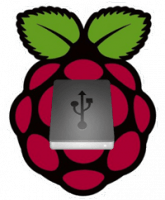 DLNA servers allow you to stream your media library on your HTPC server to any DLNA enabled client. DLNA enabled clients include Bluray players, XBOX 360, XBOX One, PS3, PS4 and some TVs. There are other DLNA servers out there for the Raspberry Pi. I was looking at MediaTomb but it consumes several hundred megabytes of RAM when it is in use. This it not ideal on the low spec Pi running Raspbian. I had trouble with miniDLNA 1.0.24 not displaying avi (Divx, XviD) files in its folder database, this bug has been patched and fixed so that avi files – at least the ones I tested – were accessible by my DLNA clients. I will assume you have already mounted a USB hard drive for this guide – here is my Properly Mount USB Storage on Raspberry Guide in case you do need to mount. You will be compiling miniDLNA for Raspbian from source, it only takes a few minutes.
DLNA servers allow you to stream your media library on your HTPC server to any DLNA enabled client. DLNA enabled clients include Bluray players, XBOX 360, XBOX One, PS3, PS4 and some TVs. There are other DLNA servers out there for the Raspberry Pi. I was looking at MediaTomb but it consumes several hundred megabytes of RAM when it is in use. This it not ideal on the low spec Pi running Raspbian. I had trouble with miniDLNA 1.0.24 not displaying avi (Divx, XviD) files in its folder database, this bug has been patched and fixed so that avi files – at least the ones I tested – were accessible by my DLNA clients. I will assume you have already mounted a USB hard drive for this guide – here is my Properly Mount USB Storage on Raspberry Guide in case you do need to mount. You will be compiling miniDLNA for Raspbian from source, it only takes a few minutes.
If you are trying to figure out which hardware would work best for you, consider reading the Pi benchmarks.
| Pi Unit | ||||||||
|---|---|---|---|---|---|---|---|---|
| Raspberry Pi 3 | Quad Core | |||||||
| Raspberry Pi 2 | Quad Core | |||||||
| Raspberry Pi | Single Core | |||||||
| Banana Pi | Dual Core | |||||||
| Banana Pi Pro | Dual Core |
Update – Now installs the latest miniDLNA
Install Latest ReadyMedia miniDLNA Raspberry Pi
The latest version of ReadyMedia miniDLNA in the Raspbian repos is ancient so we are going to compile miniDLNA (now ReadyMedia) from source on Raspbian. This should fix avi problems you may have had in the past like them not showing up in the library.
Remove your old miniDLNA version
sudo apt-get purge minidlna -y
sudo apt-get remove minidlna
sudo apt-get autoremove -yMake sure you have a source repository, default Raspbian does not include this, change wheezy to jessie if you know you are on jessie
echo "deb-src http://archive.raspbian.org/raspbian wheezy main contrib non-free" | sudo tee -a /etc/apt/sources.listUpdate repositories so it will detect your new source repo
sudo apt-get updateGrab dependencies for building it from source
sudo apt-get build-dep minidlna -yIf you get any errors you can install the dependencies manually
sudo apt-get install autopoint debhelper dh-autoreconf gcc libavutil-dev libavcodec-dev libavformat-dev libjpeg-dev libsqlite3-dev libexif-dev libid3tag0-dev libogg-dev libvorbis-dev libflac-dev -yDownload the latest miniDLNA source
wget http://sourceforge.net/projects/minidlna/files/latest/download?source=files -O minidlna.tar.gzSourceForge has some stability issues so here is a Dropbox mirror for 1.1.4 in case it is down
wget https://www.dropbox.com/s/hhv7ee057plec7a/minidlna-1.1.4.tar.gzUnpack miniDLNA
tar -xvf minidlna*.tar.gzEnter the miniDLNA directory
cd minidlna*Configure, make and install miniDLNA, it will take 5 minutes.
./configure && sudo make && sudo make installCopy the default configuration file
sudo cp minidlna.conf /etc/Copy the startup daemon script to autostart ReadyMedia miniDLNA on boot
sudo cp linux/minidlna.init.d.script /etc/init.d/minidlnaMake the startup script executable
sudo chmod +x /etc/init.d/minidlnaUpdate rc to use the miniDLNA defaults
sudo update-rc.d minidlna defaultsEdit the configuration
sudo nano /etc/minidlna.confEdit the settings below to point to your media folders.
This version of minidlna will give you multiple folders under Video. Before movies and TV would have been under separate categories, now movies and TV will both be under the category video. It will also show the folder structure of them instead of showing just the video files. Avi files will also show up and be streamable.
inotify uses resources because it autoupdates your library, if you don't use inotify you will have to manually restart and reload the miniDLNA service
The friendly name is how your miniDLNA server will show up to its streaming clients
media_dir=V,/mnt/usbstorage/Movies
media_dir=V,/mnt/usbstorage/TV
media_dir=A,/mnt/usbstorage/Music
media_dir=P,/mnt/usbstorage/Pictures
# Names the DLNA server
friendly_name=RasPi Media Server
# Tells the DLNA to update the library when there are changes
inotify=yesCtrl+X, Y and Enter to save and exit
Start the minidlna service
sudo service minidlna startNow make sure miniDLNA starts on boot
It will run on port 8200 so you can check how many media files it has indexed there
sudo rebootYour Raspberry Pi DLNA server will now be accessible to stream media to your clients: PCs, XBOX, PS3, Phones, TVs and more.
This will form part of my Ultimate Raspberry Pi Media Server guide, to make sure you don't miss it sign up for my mailing list to find out when it drops.
