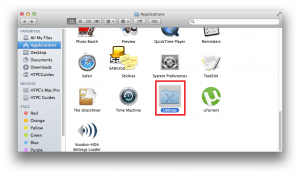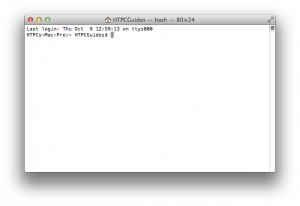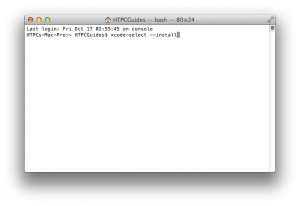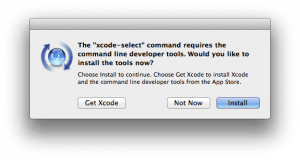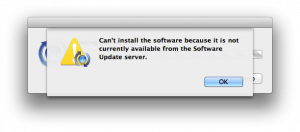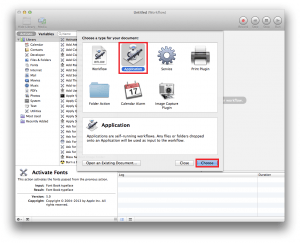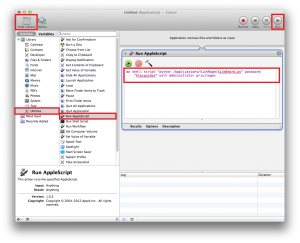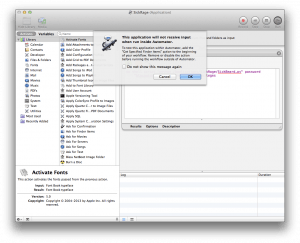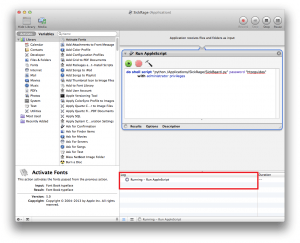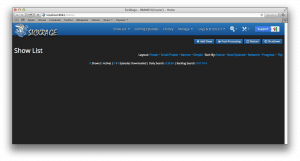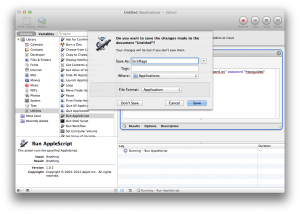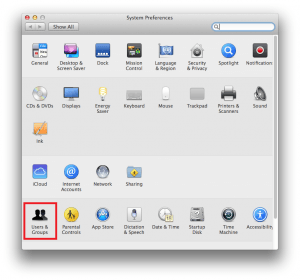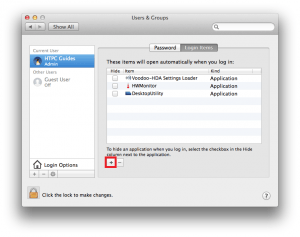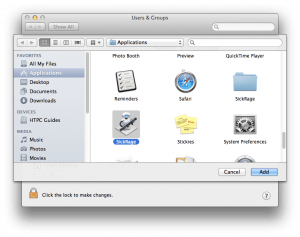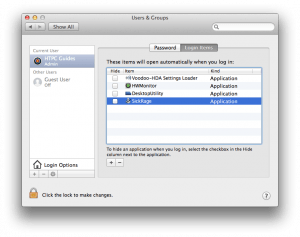SickRage is a popular SickBeard fork. You create a watchlist of periodic shows and SickRage will help download them from torrents or usenet automatically on your home media server. For usenet it will work with Sabnzbd or NZBGet. If you prefer torrents, SickRage will work with uTorrent and Transmission on OSX. It can use both, you do not have to choose torrents or usenet though I prefer usenet for getting new content from UsenetServer. This guide was created on Mavericks but should work on other OS X versions like Yosemite.
SickRage is a popular SickBeard fork. You create a watchlist of periodic shows and SickRage will help download them from torrents or usenet automatically on your home media server. For usenet it will work with Sabnzbd or NZBGet. If you prefer torrents, SickRage will work with uTorrent and Transmission on OSX. It can use both, you do not have to choose torrents or usenet though I prefer usenet for getting new content from UsenetServer. This guide was created on Mavericks but should work on other OS X versions like Yosemite.
| Usenet Provider | |||||||
|---|---|---|---|---|---|---|---|
| UsenetServer | |||||||
| Newshosting | |||||||
| Frugal | |||||||
| Usenetlink |
Install SickRage Mac OSX
SickRage depends on a Python extension library called Cheetah, so we need to install it before SickRage will work. Some of this guide is done in Terminal simply because it is much easier this way. All you have to do is copy and paste these commands, do not fear the terminal!
You can find Terminal in Applications -> Utilities
Now Scroll down to Terminal and open it
The Terminal is very white.
Install Dependencies
SickRage needs some little tools in order to make all of this easier. Open up Terminal.
Install command line tools
xcode-select --installYou will get a pop up asking to install command line tools. Click Install.
If it says it couldn't be found then you already have command line tools installed
Install Pip
Pip is used for easily install Python modules. Paste this command in the terminal and press Enter
sudo easy_install pipInstall OpenSSL
Paste this command and press Enter
sudo pip install pyopensslInstall SickRage
Go to terminal
You are going to git clone the latest SickRage package straight from github onto your machine
git clone https://github.com/SickRage/SickRage.git /Applications/SickRageAutostart SickRage at Boot
In terminal paste this command to create the SickRage plist file
sudo nano /Library/LaunchDaemons/sickrage.plistHere is a plist script that I tested and works on Mavericks, you may have to adjust the /usr/bin/python2.7 line to /usr/bin/python or use the path that the command which python returns in the Terminal
<?xml version="1.0" encoding="UTF-8"?>
<!DOCTYPE plist PUBLIC "-//Apple Computer//DTD PLIST 1.0//EN" "http://www.apple.com/DTDs/PropertyList-1.0.dtd">
<plist version="1.0">
<dict>
<key>Label</key>
<string>SickRage</string>
<key>OnDemand</key>
<false/>
<key>ProgramArguments</key>
<array>
<string>python</string>
<string>/Applications/SickRage/SickBeard.py</string>
</array>
<key>RunAtLoad</key>
<true/>
<key>WorkingDirectory</key>
<string>/Applications/SickRage/</string>
<key>ServiceDescription</key>
<string>SickRage</string>
</dict>
</plist>
If the plist method doesn't work you can use my Automator Applescript
As a backup you can use Automator to create a startup script. The plist method is more elegant and will keep SickRage alive if it crashes, but Automator will get the basic job done of starting it when you turn your Mac media server on.
Open Automator
In Automator, choose application
Make sure the library is shown. The top left corner should show Hide Library.
Click Utilities on the left pane then double click Applescript and it will load an empty script in the Workflow pane on the right
Paste this script and replace htpcguides with your password, it must be enclosed in the quotation marks
do shell script "python /Applications/SickRage/SickBeard.py" password "htpcguides" with administrator privilegesYou may get this warning, click OK.
You should see the script is running and the SickRage interface has opened.
Click the red x to close out of Automator, you will be asked to give this application a name.
Call it SickRage, make sure you save it in Applications and that the file type is Application.
Add it to your log in scripts. Click the Apple in the top left and choose System Preferences.
Scroll down to Users and Groups
Click the plus sign
Find SickRage in the applications list and click Choose
Now it's added, you can close out of this.
Update SickRage
To update SickRage go into the Terminal again.
Go into the SickRage folder
cd /Applications/SickRageGit pull the latest updates
git pullYou can access SickRage at http://ip.address:8081