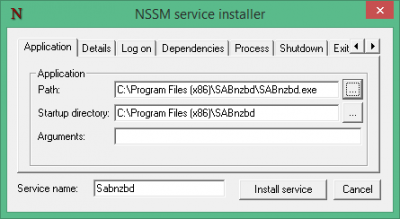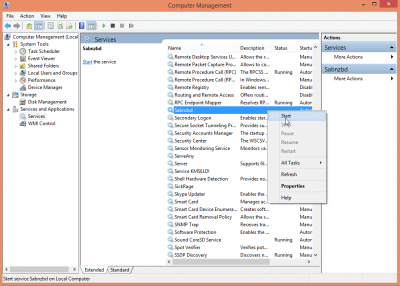Many usenet and torrent programs startup using the Windows startup folder. While this generally works it is not ideal for processes that can freeze or hang – you want to be able to restart your program's service without having to reboot the whole machine or Ctrl+Alt+Delete. I made a previous post to create a Windows system service for SickRage using SrvAny. I later learned from a helpful reddit user that SrvAny is deprecated and there was a much easier custom Windows service manager available called NSSM – Non-Sucking Service Manager. NSSM is much easier to use than SrvAny and was updated in the last couple of months. So in about 2 minutes you will have installed a Windows system service for Sabnzbd using NSSM.
Many usenet and torrent programs startup using the Windows startup folder. While this generally works it is not ideal for processes that can freeze or hang – you want to be able to restart your program's service without having to reboot the whole machine or Ctrl+Alt+Delete. I made a previous post to create a Windows system service for SickRage using SrvAny. I later learned from a helpful reddit user that SrvAny is deprecated and there was a much easier custom Windows service manager available called NSSM – Non-Sucking Service Manager. NSSM is much easier to use than SrvAny and was updated in the last couple of months. So in about 2 minutes you will have installed a Windows system service for Sabnzbd using NSSM.
Edit: This functionality is built-in to Sabnzbd, see their wiki, you can still use this method to get familiar with creating your own Window system services.
Create Sabnzbd System Service on Windows
Download NSSM from here, the latest stable release is a good idea – it includes 32-bit and 64-bit
Open the nssm.zip and go into either the Win32 (32-bit) or Win64 (64-bit) folder depending on your Windows version.
Copy the nssm.exe to your C:\Windows\System32 folder so it is part of your PATH which allows you to run commands from any directory in the command prompt without having to be in the executable's actual path. You will get a warning about needing permission, grant it.
Run a Windows command prompt as an Administrator
Create the Sabnzbd service with this command
nssm install SabnzbdYou will see the NSSM screen, click … to choose the Sabnzbd Path and browse to your Sabnzbd.exe folder located in c:\Program Files (x86)\Sabnzbd or just c:\Program Files\Sabnzbd
Click Install service
You will see the success screen that the Sabnzbd Windows system service has been installed. Click OK.
When you reboot Sabnzbd will automatically start.
If you want to start Sabnzbd now, Right click This PC or My Computer and choose Manage
Click Services in the left pane, scroll down in the right pane until you see Sabnzbd.
Right click on Sabnzbd and choose Start
Now you have a Sabnzbd Windows system service, you can use this same technique for other programs for which you would like a shiny new Windows system service.
Your configuration file path will now be C:\WINDOWS\system32\config\systemprofile\AppData\Local\sabnzbd\sabnzbd.ini
If for some reason you want to delete you Sabnzbd Windows system service, go back in the command prompt as an Administrator and use this command
nssm remove SabnzbdYou will get a warning about killing your poor defenseless Sabnzbd service, say yes and it will be gone.