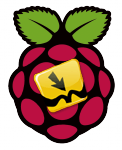
Usenet has tons of content including comics. Developer evilhero has created the SickRage/CouchPotato for comic books so your downloading will be automated. Much like SickRage, Nzbdrone and CouchPotato, you can create a wishlist of all the comic books you want and Mylar will search your usenet indexers for the comic books and send them to your usenet downloader (Sabnzbd or NZBGet). It will also search some private torrent sites and send the .torrent files to your downloader's watch directory. There are post processing scripts for both Sabnzbd and NZBGet so your comics will be nicely organized and named appropriately. You should also be able to configure the post-processing scripts to work with Transmission bit torrent but it may take additional work and effort.
If you are trying to figure out which hardware would work best for you, consider reading the Pi benchmarks.
Usenet Provider UsenetServer Newshosting Frugal Usenetlink
Install Mylar Raspberry Pi
This should take less than 5 minutes to complete.
Update repos first
sudo apt-get updateUpgrade them
sudo apt-get upgrade -yInstall dependencies for Mylar
sudo apt-get install python git -yInstall Mylar
We will get the latest and greatest development version of Mylar which evilhero updates more often and says is stable for a daily use.
Git clone Mylar into opt on RaspBian
sudo git clone https://github.com/evilhero/mylar -b development /opt/MylarMake pi the owner
sudo chown -R pi:pi /opt/MylarTry running Mylar
sudo python /opt/Mylar/Mylar.py -dYou can access Mylar at http://ip.address:8090/
Hit Ctrl+Z to stop the script if you are not back at the prompt
Create a comics directory, you choose where
mkdir -p /path/to/comicsMylar Post-processing Scripts
We need to copy the post-processing scripts so Mylar can rename and organize your comics. Here are instructions for NZBGet and Sabnzbd.
Mylar and NZBGet
This guide assumes you followed my Install NZBGet Raspberry Pi guide and your scripts folder is ~/nzbget-13.0/scripts/
Copy these commands one by one
sudo cp /opt/Mylar/post-processing/autoProcessComics.cfg.sample ~/nzbget-13.0/scripts/autoProcessComics.cfg
sudo cp -r /opt/Mylar/post-processing/nzbget/. ~/nzbget-13.0/scripts/
sudo cp /opt/Mylar/post-processing/autoProcessComics.py ~/nzbget-13.0/scripts/Mylar and Sabnzbd
If you have Sabnzbd installed you can copy the sabnzbd post-processing scripts
If you don't have a scripts folder for Sabnzbd already you will need to create one
sudo mkdir ~/scriptsNow copy the scripts over to the directory, replace ~/scripts with your own scripts folder if it is different
sudo cp /opt/Mylar/post-processing/autoProcessComics.cfg.sample ~/scripts/autoProcessComics.cfg
sudo cp -r /opt/Mylar/post-processing/sabnzbd/. ~/scripts/
sudo cp /opt/Mylar/post-processing/autoProcessComics.py ~/scripts/Autostart Mylar on Raspberry Pi
The init.d script is preferable but if you have problems with it you can use the Mylar Upstart script
Mylar init.d Script
Create the default Mylar configuration file which the init.d script reads
sudo nano /etc/default/mylarAdjust these values as you see fit
MYLAR_USER=pi
MYLAR_HOME=/opt/Mylar
MYLAR_DATA=/opt/Mylar
MYLAR_PORT=8090Ctrl+X, Y and Enter
Mylar has an init.d script included so let's copy that
sudo cp /opt/Mylar/init-scripts/ubuntu.init.d /etc/init.d/mylarMake the Mylar init.d script executable
sudo chmod +x /etc/init.d/mylarTell the system to use Mylar's init.d defaults
sudo update-rc.d mylar defaultsNow you can start Mylar
sudo service mylar startMylar Upstart Script
Install upstart
sudo apt-get install upstartEnter, Yes, do as I say! to continue installing upstart
Create the upstart file
sudo nano /etc/init/mylar.confPaste this code
Raspbmc Note: if you are running Raspbmc remove the setuid and setgid lines
#author "HTPCGuides.com"
#description "Upstart Script to run Mylar as a service on Ubuntu/Debian
#Set username for the process
setuid pi
setgid pi
start on runlevel [2345]
stop on runlevel [016]
#respawn
exec python /opt/Mylar/Mylar.py -dHit Ctrl+X, press Y and then Enter
Try and start the service
sudo service mylar startThe terminal should say
mylar start/running, process 1120
You may see this error, rebooting will solve it
start: Unable to connect to Upstart: Failed to connect to socket /com/ubuntu/upstart: Connection refused
Rebooting the Pi will fix the above error
sudo rebootUpdate Mylar
To update Mylar go into the Mylar folder
cd /opt/MylarGit pull the latest update
git pullConfigure Mylar and enjoy creating your watchlist for grabbing comics from usenet.
Note: You must specify a comics directory before you start adding comics
