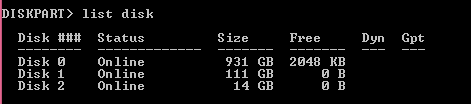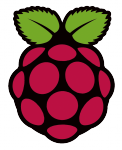 I recently accidentally formatted an SD card for a Raspberry Pi that I normally use for windows. I went to reformat and lo and behold I was unable to delete the partition in Windows partition manager. I found a solution using diskpart. In about 30 seconds you will get rid of those annoying partitions that can't be removed using diskpart. I managed to remove the 75MB and 77MB partitions very easily under Windows 7 and 8.
I recently accidentally formatted an SD card for a Raspberry Pi that I normally use for windows. I went to reformat and lo and behold I was unable to delete the partition in Windows partition manager. I found a solution using diskpart. In about 30 seconds you will get rid of those annoying partitions that can't be removed using diskpart. I managed to remove the 75MB and 77MB partitions very easily under Windows 7 and 8.
If you are trying to figure out which hardware would work best for you, consider reading the Pi benchmarks.
| Pi Unit | ||||||||
|---|---|---|---|---|---|---|---|---|
| Raspberry Pi 3 | Quad Core | |||||||
| Raspberry Pi 2 | Quad Core | |||||||
| Raspberry Pi | Single Core | |||||||
| Banana Pi | Dual Core | |||||||
| Banana Pi Pro | Dual Core |
Remove and Fix Raspberry Pi SD Partitions in Windows
Hit Windows key + R and type diskpart
First get a list of attached disks to find the SD card
list diskChoose the sd card that matches the SD size capacity.
Note: make sure you choose the right disk or you risk destroying your hard drive's data!
select disk 2
List the partitions
list partition
Choose the irremovable 75MB partition on the Raspberry Pi's SD card
select partition 1
Delete the 75MB Raspberry Pi partition
delete part
Now exit diskpart
exit
Now you can format the SD card normally