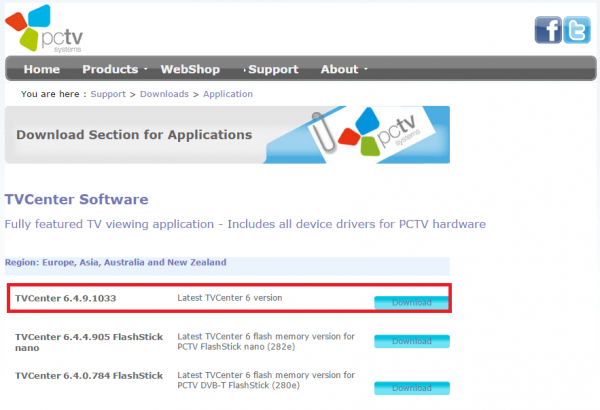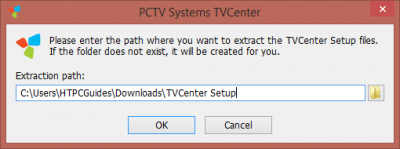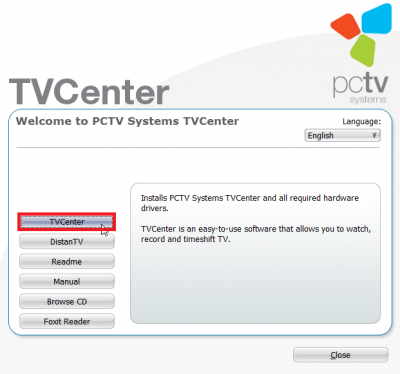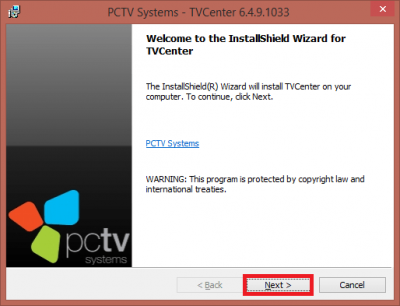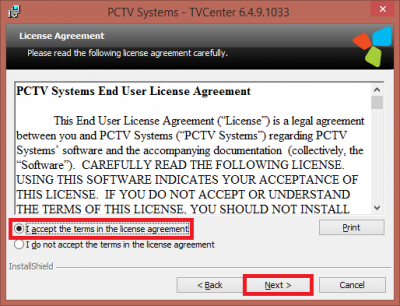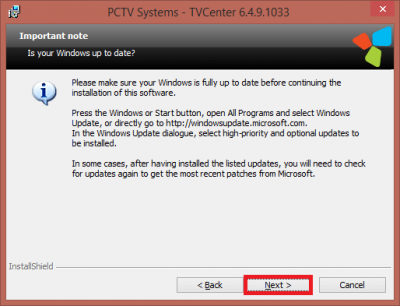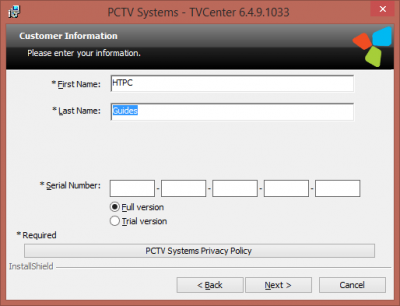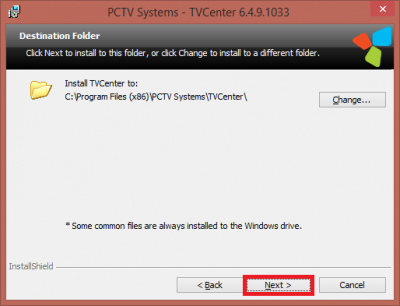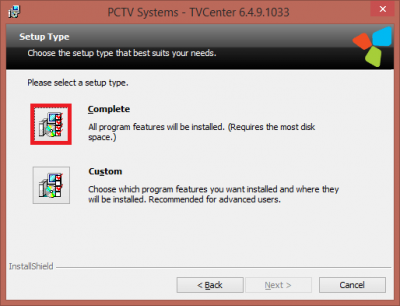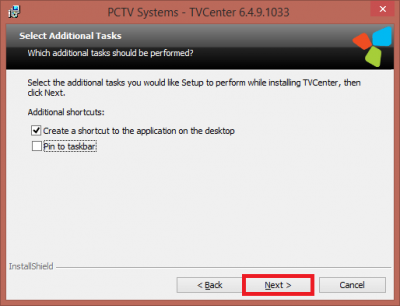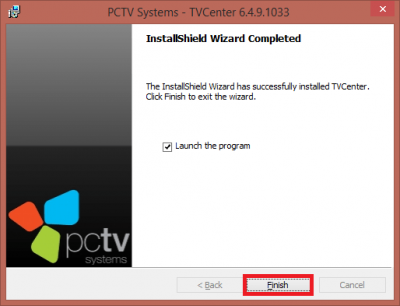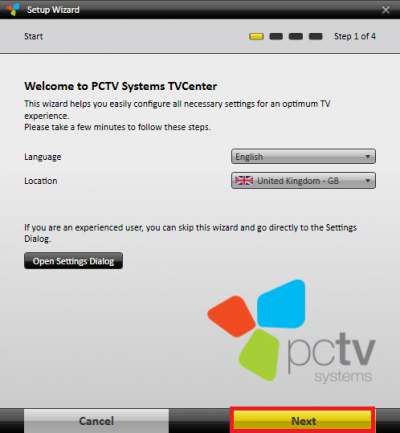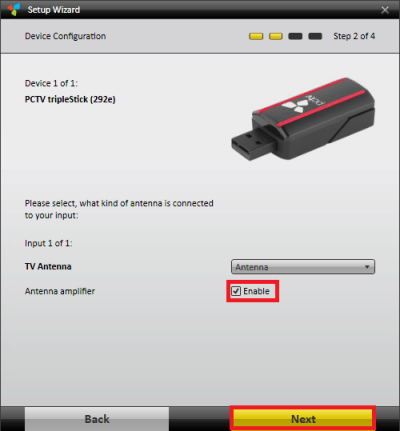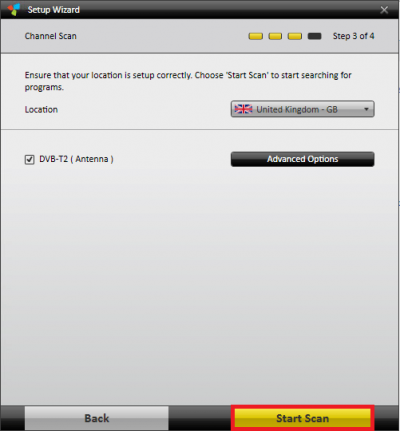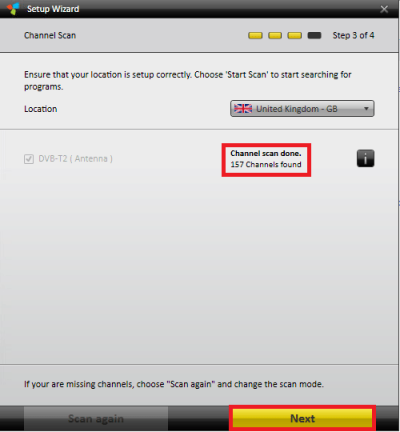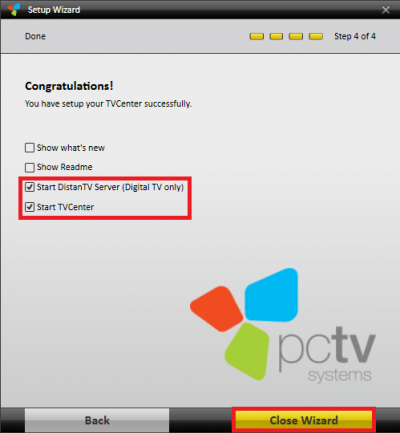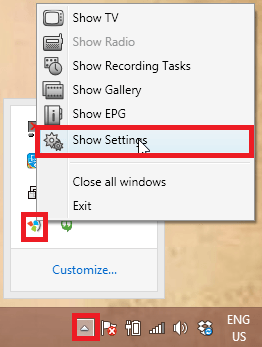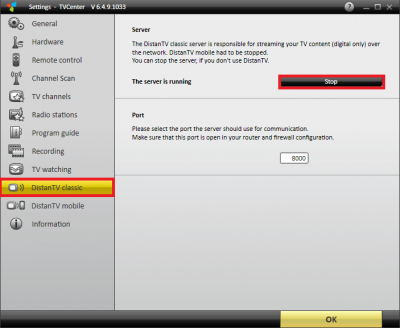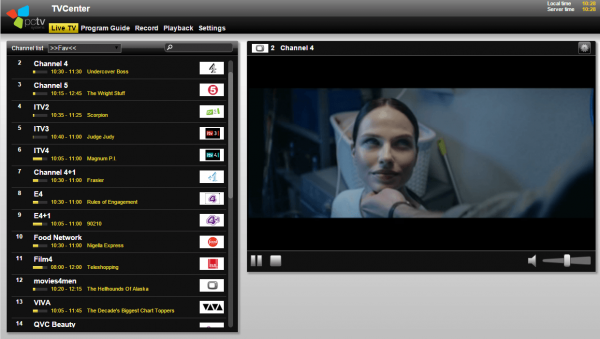I finally got my hands on a USB TV Tuner to test streaming over the air (OTA) TV channels. I used a pctv tripletuner 292e because it supports all major digital tuners. There will be upcoming guys configuring the pctv tripletuner with Tvheadend, MythTV and MuMuDVB on the Raspberry Pi and Ubuntu for IPTV. This guide is for being able to access your TV signal on your Windows home media server remotely away from home using a simple web interface. This guide was made with UK Freeview but will work for any country that is supported by the pctv USB TV tuner 292e.
I finally got my hands on a USB TV Tuner to test streaming over the air (OTA) TV channels. I used a pctv tripletuner 292e because it supports all major digital tuners. There will be upcoming guys configuring the pctv tripletuner with Tvheadend, MythTV and MuMuDVB on the Raspberry Pi and Ubuntu for IPTV. This guide is for being able to access your TV signal on your Windows home media server remotely away from home using a simple web interface. This guide was made with UK Freeview but will work for any country that is supported by the pctv USB TV tuner 292e.
The pctv NanoStick T2 DVB-T2/DVB-T supports DVB-T, DVT-T2 and DVB-C digital TV signals so it will work with UK Freeview and pretty much all of Europe, US TV and many other regions around the world. I chose this tuner for its flexibility since I move around a lot I wanted to make sure it would work practically anywhere I go. It also cost me under £60 which I felt was a bargain.
Stream Live TV FreeView from your Home with PCTV Tuner Guide
If you want a nice free dynamic DNS address to have an easy to remember address instead of your IP like htpcguides.crabdance.com then follow the dynamic DNS guide first.
Install pctv TVCenter Software
Go to the PCTV Downloads page and grab the top package.
Open the installer and choose your extraction path for the installation files
Click TVCenter at the top to begin the installation
Most of this wizard is just clicking Next
Accept the license or you won't be able to install
You will get a warning about Windows being up to date, no need to worry if you're not completely up to date.
Enter a First and Last name and enter your Serial number
Choose your installation location, the default is fine
Click Complete to install the pctv tuner driver and TVCenter software
I didn't want TVCenter pinned to the taskbar so I unchecked it
You will click Install next and then click Finish to launch the program
Configure TVCenter with Freeview
You will now see a wizard to help you set up your channels
Choose your Language and Location, click Next
Choose your TV Antenna source, even though I'm using an Aerial, Antenna worked fine
Check Antenna amplified so it's Enabled
Click Start Scan, this will take a few minutes and possibly a long time
You will see how many channels were found, click Next
Check off Start DistanTV Server and Start TVCenter and click Close Wizard
Configure DistanTV inside TVCenter
TVCenter will now be running. After you verify the channels are working close the Live TV preview.
Go into the system tray in the bottom right of Windows, find the TVCenter icon.
Right click on it and choose Show Settings
Go to DistanTV classic in the left pane, under Server it should say ‘The server is running', click Stop
Go to DistanTV Mobile and adjust your Port, I have used 8000 since I knew it wasn't being used
You can also protect the login with a PIN
Enable access from your local network so you can stream within your home
Enable access from the internet so you can stream outside your home using your dynamic DNS address
Click OK
Now you just have to set up port forwarding from your router to the pctv server running on port 8000
I used the router source port as 9000 and forwarded it to the destination port 8000 for the DistanTV mobile server
You can get your Windows TV Tuner machine's IP address by running a command prompt Windows Key+R and enter
cmdThen enter this command to show your IP address
ipconfig /allFind your ethernet or wireless adapter's IP address, mine looks like this, so my destination IP for the port forward would be 192.168.40.100 with port 8000 which we set in DistanTV
The default gateway is your router's IP address
Wireless LAN adapter Wi-Fi:
Connection-specific DNS Suffix . :
Description . . . . . . . . . . . : Killer Wireless-N 1202 Network Adapter
Physical Address. . . . . . . . . : 08-ED-B9-03-76-25
DHCP Enabled. . . . . . . . . . . : Yes
Autoconfiguration Enabled . . . . : Yes
IPv4 Address. . . . . . . . . . . : 192.168.40.100(Preferred)
Subnet Mask . . . . . . . . . . . : 255.255.255.0
Lease Obtained. . . . . . . . . . : Tuesday, May 19, 2015 7:32:11 AM
Lease Expires . . . . . . . . . . : Wednesday, May 20, 2015 7:32:14 AM
Default Gateway . . . . . . . . . : 192.168.40.1
DHCP Server . . . . . . . . . . . : 192.168.40.1
DNS Servers . . . . . . . . . . . : 8.8.8.8
8.8.4.4
NetBIOS over Tcpip. . . . . . . . : EnabledWhile you are in the router you should set up reserved (also called static) DHCP for your TV Tuner Windows machine so the local IP is always the same.
If you don't know your router model you can enter your router IP (above 192.168.40.1) in your browser and you will get a web interface with a router model that you can Google how to set up port forwarding.
When you're done use your dynamic DNS address like this: http://htpcguides.crabdance.com:9000 and you will see this interface