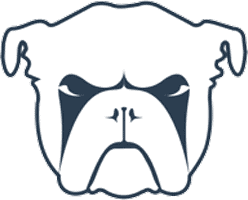 Autoreconnect to VPN service using Monit on Linux is the streamlined method for keeping you automatically connected to your VPN. VPNs nowadays are an essential part of your internet life. Like anything in the tech world they can have hiccups due to the routing involved. This method will use Monit to ping Google every few minutes and if it fails, it will stop OpenVPN and re-establish a fresh connection to your VPN provider like Private Internet Access or Pure VPN. I will assume you have already installed Monit using this guide. This VPN autoreconnect tutorial is thanks to @manne on the forum who wanted an automated solution for reconnecting to his VPN.
Autoreconnect to VPN service using Monit on Linux is the streamlined method for keeping you automatically connected to your VPN. VPNs nowadays are an essential part of your internet life. Like anything in the tech world they can have hiccups due to the routing involved. This method will use Monit to ping Google every few minutes and if it fails, it will stop OpenVPN and re-establish a fresh connection to your VPN provider like Private Internet Access or Pure VPN. I will assume you have already installed Monit using this guide. This VPN autoreconnect tutorial is thanks to @manne on the forum who wanted an automated solution for reconnecting to his VPN.
| VPN Service | ||||
|---|---|---|---|---|
| Private Internet Access | ($3.33 / month) | |||
| Pure VPN | ($4.91 / month) | |||
| IPVanish | ($6.41 / month) |
Autoreconnect to VPN Service using Monit + Linux
Preparing for the automation you will need to know where your ovpn file that you use to connect to your VPN is located, I put them in the /etc/openvpn folder
Prepare the VPN automation script, you will need a login file containing your credentials
sudo nano /etc/openvpn/login.txtEnter your credentials for the VPN on separate lines like this
username
passwordSo if the credentials were HTPCGuides and I<3MediaServers login.txt would look like this
HTPCGuides
I<3MediaServersCtrl+X, Y and Enter to save
Create the VPN script to reconnect to your VPN service like Private Internet Access
nano /home/htpcguides/vpnfix.shPaste the code below and change htpcguides to your user
Change /etc/openvpn/Sweden.ovpn to the OpenVPN configuration file from your provider
#!/bin/bash
service openvpn stop
echo "$(date +"%F %T") openvpn stopped" >> /home/htpcguides/vpnfixlog.txt
service networking stop
echo "$(date +"%F %T") network stopped, starting network" >> /home/htpcguides/vpnfixlog.txt
service networking start
echo "$(date +"%F %T") network started, starting openvpn" >> /home/htpcguides/vpnfixlog.txt
service openvpn start
echo "$(date +"%F %T") openvpn started, connect to vpn" >> /home/htpcguides/vpnfixlog.txt
cd /etc/openvpn
sudo openvpn --config /etc/openvpn/Sweden.ovpn --auth-user-pass /etc/openvpn/login.txt
echo "$(date +"%F %T") script completed" >> /home/htpcguides/vpnfixlog.txtMake the script have the right permissions so monit doesn't complain
sudo chmod +x /home/htpcguides/vpnfix.shCreate the Monit configuration for monitoring the VPN connection
sudo nano /etc/monit/conf.d/vpnmonitorWe are going to monitor the openvpn service and execute a script (we create later) if a ping fails
check process OpenVPN matching "openvpn"
start program = "/usr/sbin/service openvpn start"
stop program = "/usr/sbin/service openvpn stop"
check host ovpn with address 8.8.8.8
if failed
icmp type echo count 6 with timeout 30 seconds
then exec '/home/htpcguides/vpnfix.sh'Ctrl+X, Y and Enter to save
Test the monit configuration
sudo monit -tIf all is well then reload Monit
sudo service monit reloadNow when your VPN loses connection for any reason Monit will execute the vpnfix.sh script and re-establish your VPN connection automatically.
You can check the log file to see when the script has executed.
cat /home/htpcguides/vpnfixlog.txt