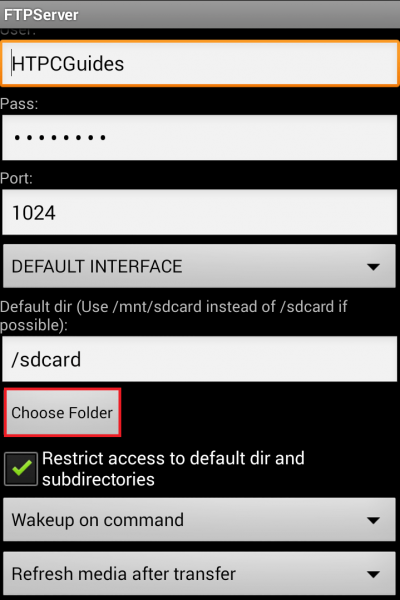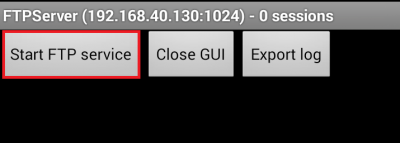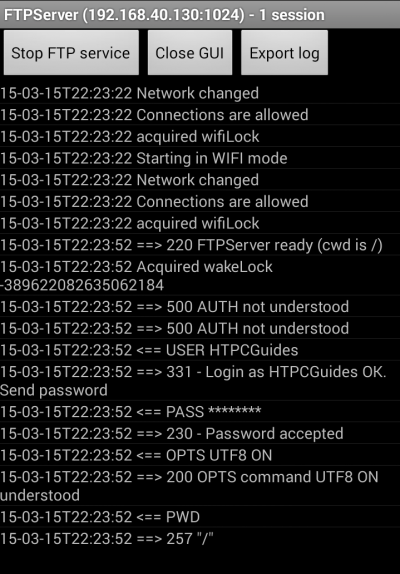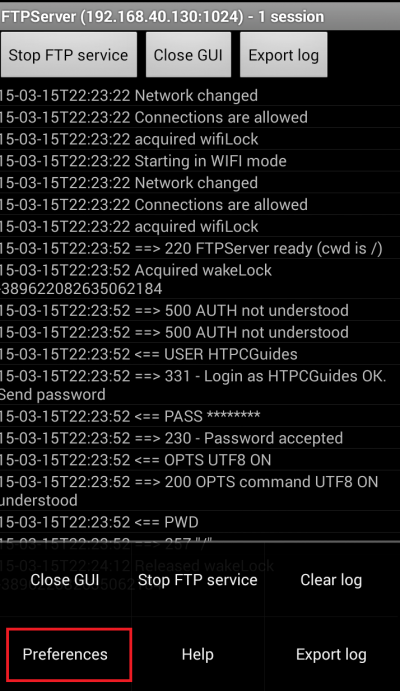Android HTPC TV boxes and TV sticks have become very popular due to their ease of use and affordability. Modifying configuration files can be cumbersome on Android boxes like the MK808b Plus. For example, integrating FTV with NTV on Kodi requires you add a custom .ini file. You can easily do this by creating it on your PC and then uploading it via FTP to the Android box. It only takes a few minutes to set up and will work over wireless or ethernet and make life significantly easier for you.
Android HTPC TV boxes and TV sticks have become very popular due to their ease of use and affordability. Modifying configuration files can be cumbersome on Android boxes like the MK808b Plus. For example, integrating FTV with NTV on Kodi requires you add a custom .ini file. You can easily do this by creating it on your PC and then uploading it via FTP to the Android box. It only takes a few minutes to set up and will work over wireless or ethernet and make life significantly easier for you.
Install and Configure Android TV FTP Server
If you have Google Play installed on the Android device then grab FTPServer straight from the Play store
If you want to sideload the app you can grab the apk straight from the source – the newest version is at the bottom. Transfer it to your phone or its sd card. You will probably need to check off Allow unknown sources in the Security settings of your Android HTPC.
When you load the Android FTP Server app you will see this configuration screen.
Enter a Username and Password. Choose a port that is 1024 or higher – the default port for FTP services is 21 but for some reason the app doesn't allow ports below 1024 to be used.
Browse to the default directory by clicking Choose Folder, I have chosen the sdcard.
Scroll down and choose the network connections you want the FTP service to work on.
I chose ANY NETWORK because I only use this at home to serve music, but you can limit it to certain wireless network SSIDs for security purposes.
Tap Start FTP service to begin listening for FTP connections on your Android box
You will see some output like this indicating your Android FTP server is running
If you need to make any adjustments to the server tap Preferences and you'll get the screen that is shown first in this tutorial. On a Tablet it will be the three dots in the top right corner.
I use FileZilla and WinSCP for FTP browsing.
Add the IP of your Android device and the username, password and port you set up
To gain access to the sdcard, when connected to the Android TV FTP Server I had to browse to /storage/sdcard0