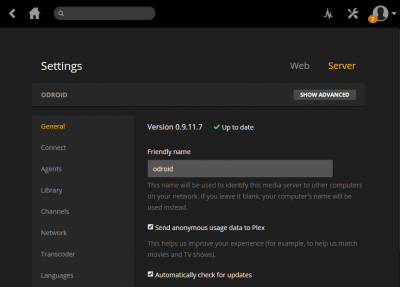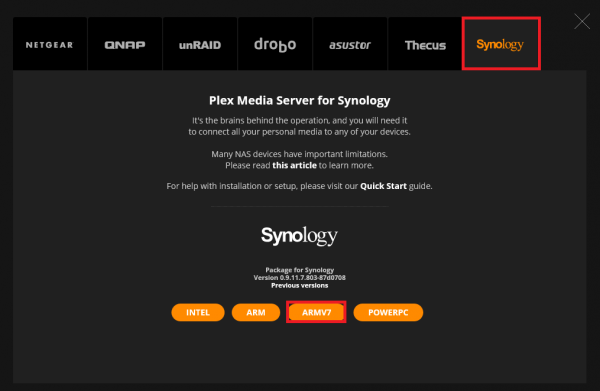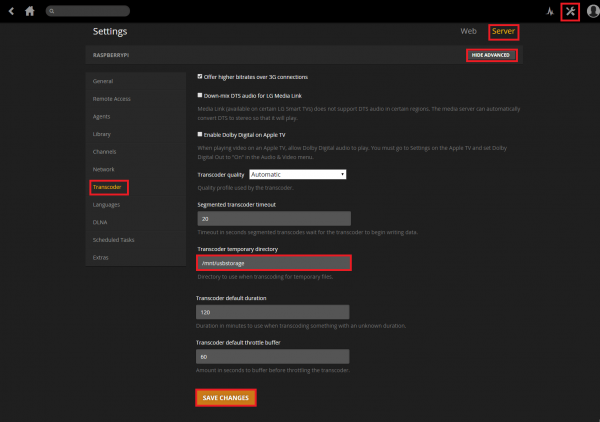Plex Media Server can finally run natively on ARMv7 devices. We use the Synology package and make some modifications thanks to uglymagoo on the Plex forum to get it to work. Direct play works beautifully but transcoding is very limited. This guide was tested on the ODROID-C1 but should work on any ODROID device running Ubuntu 14.04 or Debian 8 that has an ARMv7 processor like the ODROID-U3 and ODROID-XU3. I have contacted hardkernel several times requesting other devices for testing but they haven't responded unfortunately. If your other ODROID device works let me know in the comments.
Update: Plex Image Updated July 2015, also includes my Media Server Installer (how to use)
| Pi Unit | ||||||||
|---|---|---|---|---|---|---|---|---|
| Raspberry Pi 3 | Quad Core | |||||||
| Raspberry Pi 2 | Quad Core | |||||||
| Raspberry Pi | Single Core | |||||||
| Banana Pi | Dual Core | |||||||
| Banana Pi Pro | Dual Core |
Install Plex Media Server on ODROID Lubuntu
Install Plex Media Server on ODROID using Repository
Install libexpat1 for playing in Android app
sudo apt-get install libexpat1 -yEnable https transport or you will get this error: E: The method driver /usr/lib/apt/methods/https could not be found.
sudo apt-get update && sudo apt-get install apt-transport-https binutils -y --force-yesGrab uglymaoo's gpg key for his repository
wget -O - https://dev2day.de/pms/dev2day-pms.gpg.key | sudo apt-key add -Add uglymagoo's repository
echo "deb https://dev2day.de/pms/ jessie main" | sudo tee /etc/apt/sources.list.d/pms.listUpdate your package lists
sudo apt-get updateInstall Plex Media Server
sudo apt-get install plexmediaserver -yWhen you know there is a new version of Plex Media Server you can upgrade with this command now
sudo apt-get update && sudo apt-get upgrade -yAccess Plex on your Odroid at this URL, replace ip.address with your actual IP http://ip.address:32400/web
Use this guide to force transcoding in the Web Client and get rid of the server is not powerful enough error
| USB Hard Drive Model | |||
|---|---|---|---|
| Western Digital My Passport Ultra Portable Hard Drive | |||
| Western Digital My Passport Ultra Portable Hard Drive |
Build the Plex Media Server Package
With this method you are going to grab the latest plex ARMv7 Synology package and turn into a deb package you can install on your ODROID device.
Install libexpat1 for playing videos in the Android app and other clients
sudo apt-get install libexpat1 -yEnter your home directory
cd ~Grab the latest Plex skeleton package
wget http://dev2day.de/skeleton.tgzUnpack the Plex skeleton
tar -xzf skeleton.tgzGrab the latest Plex Media Server package link for arm7 which can be found at https://plex.tv/downloads click NAS.
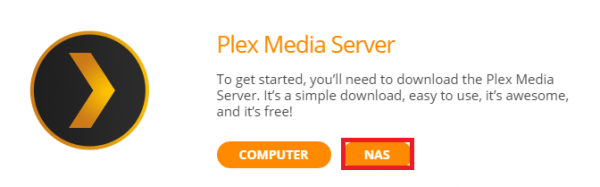
Click the Synology tab and right click on the ARMV7 button and copy the link to the clipboard.
Back in SSH type wget and paste the link you have copied to the clipboard, trim the s from https as well to avoid issues
wget http://downloads.plex.tv/plex-media-server/0.9.11.16.958-80f1748/PlexMediaServer-0.9.11.16.958-80f1748-arm7.spkRename the Synology Plex package
mv PlexMediaServer-0.9.11.16.958-80f1748-arm7.spk PlexMediaServer-0.9.11.16.958-80f1748-arm7.tgzUnpack the Plex package
tar -xvf PlexMediaServer-0.9.11.16.958-80f1748-arm7.tgzUnpack the package to the skeleton directory
tar -xvf package.tgz -C skeleton/usr/lib/plexmediaserverDelete unnecessary stuff
rm -r skeleton/usr/lib/plexmediaserver/dsm_configEnter the plexmediaserver folder
cd skeleton/usr/lib/plexmediaserverModify permissions on the lib files
find . -iname "*.so" -exec chmod 644 {} \;
find . -iname "*.so.*" -exec chmod 644 {} \;Enter the skeleton lib folder
cd ~/skeleton/libGo back to the home directory
cd ~This is optional, you can edit the package details
nano skeleton/DEBIAN/controlChange Maintainer if you want and adjust the version
Package: plexmediaserver
Version: 0.9.11.16.958-80f1748Architecture: armhf Maintainer: Jan Friedrich (uglymagoo) <jft@dev2day.de> Section: video Priority: extra Homepage: http://www.plexapp.com Description: Plex Media Server for Linux Stream media everywhere(tm)Install fakeroot
sudo apt-get install fakeroot -yBuild the deb package for installation
fakeroot dpkg-deb --build skeleton ./You can now install the plexmediaserver package you just created
sudo dpkg -i plexmediaserver*Browse to http://ip.address:32400/web and Plex should pop up!
If all went well you can remove the files and folders you used to build the package
rm skeleton.tgz
rm -R ~/skeleton
rm plex*.debYou can test the ODROID-C1 minimal image with Plex preinstalled and update it using this guide. You log in with SSH: root or odroid as login with password htpcguides. You will need to expand the sd card with fs_resize upon first login, you can then optionally install the transcoding tools. Share the post to reveal the link for the ODROID-C1 Plex Image. Then browse to the ip address of your ODROID-C1 at this url: http://ip.address:32400/web.
You should set Plex to use your external hard drive for temporary transcoding data after you have mounted your drives properly.
Click the settings icon in the top right, Click Server and then Transcoder in the left pane.
Make sure SHOW ADVANCED is enabled underneath Server.
Scroll down to Transcoder temporary directory and set your USB external drive's mount path (e.g. /mnt/usbstorage not /dev/sda1)
Scroll down further and hit Save Changes
If Plex isn't reading your drives you can do one of two things, change the permissions of your external storage (less secure) or change the user Plex is running as (which could mean you need to rescan for metadata)
To change the permissions where /mnt/usbstorage is your mount path for your hard drive
sudo chmod -R 777 /mnt/usbstorageTo change which user Plex runs as, open this file
sudo nano /etc/default/plexmediaserverChange this line, replace plex with your username you use to log on or the owner of the mounted drive
PLEX_MEDIA_SERVER_USER=plexCtrl+X, Y and Enter to save
Then restart your Plex server
sudo service plexmediaserver restartYou can update the Plex version on the ready made image with this guide.
Now that you have completed the Install Plex Media Server on ODROID guide you can configure Plex Media Server
Enjoy Plex on your ODROID device 🙂