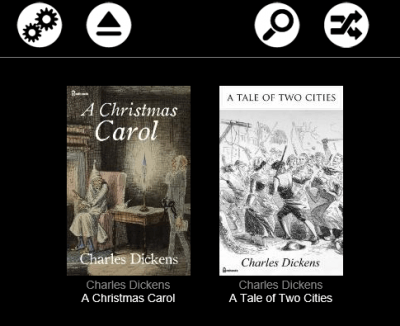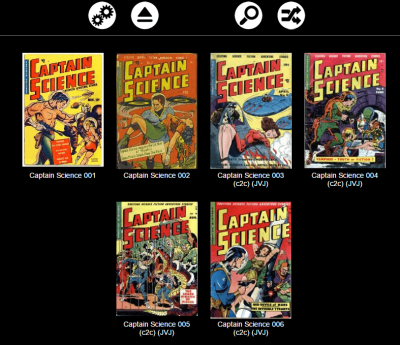Ubooquity is a java application that will help you manage your book library. It is similar to miniDLNA but designed for electronic reading material. It grabs covers and allows you to search your library very easily from the web interface. Comic book files and PDFs can be read inside your browser too. If you are a digital bookworm, Ubooquity will be a nice addition to your home media server or NAS for sharing your books across your devices. You can also couple it with Dynamic DNS for additional convenience and even a reverse proxy for additional security. This guide was tested on the Raspberry Pi B+ and Pi 2 and should work on any debian based distro for ARMv7 processors like the ODROID-C1 and Banana Pi.
Ubooquity is a java application that will help you manage your book library. It is similar to miniDLNA but designed for electronic reading material. It grabs covers and allows you to search your library very easily from the web interface. Comic book files and PDFs can be read inside your browser too. If you are a digital bookworm, Ubooquity will be a nice addition to your home media server or NAS for sharing your books across your devices. You can also couple it with Dynamic DNS for additional convenience and even a reverse proxy for additional security. This guide was tested on the Raspberry Pi B+ and Pi 2 and should work on any debian based distro for ARMv7 processors like the ODROID-C1 and Banana Pi.
If you are trying to figure out which hardware would work best for you, consider reading the Pi benchmarks.
| Pi Unit | ||||||||
|---|---|---|---|---|---|---|---|---|
| Raspberry Pi 3 | Quad Core | |||||||
| Raspberry Pi 2 | Quad Core | |||||||
| Raspberry Pi | Single Core | |||||||
| Banana Pi | Dual Core | |||||||
| Banana Pi Pro | Dual Core |
Install Ubooquity on Raspberry Pi
During my tests I was able to browse PDFs inside the browser and comic files (.cbr). Mobi and epub files could only be downloaded. This could depend on your browser though, if it is able to render and decode the files it should be able to show them in the browser. I only tested Google Chrome for viewing.
You get a simple but nice interface for your ebooks
Your comics look great too, which you can read in the browser for added convenience
Install Java on Raspberry Pi
Install Java with a repo thanks to this post
echo "deb http://ppa.launchpad.net/webupd8team/java/ubuntu trusty main" | sudo tee -a /etc/apt/sources.list.d/webupd8team-java.list
echo "deb-src http://ppa.launchpad.net/webupd8team/java/ubuntu trusty main" | sudo tee -a /etc/apt/sources.list.d/webupd8team-java.list
sudo apt-key adv --keyserver hkp://keyserver.ubuntu.com:80 --recv-keys EEA14886
sudo apt-get update
sudo apt-get install oracle-java8-installer -yAgree to the license and accept the terms in the two popups that follow
Install Ubooquity on Raspberry Pi
Install unzip to unpack ubooquity
sudo apt-get install unzip -yCreate the ubooquity folder
sudo mkdir -p /opt/ubooquityEnter the ubooquity folder
cd /opt/ubooquityGrab the latest ubooquity package
sudo wget "http://vaemendis.net/ubooquity/service/download.php" -O ubooquity.zip
sudo unzip ubooquity*.zip
sudo rm ubooquity*.zipChange ownership of the ubooquity folder to avoid permission issues
sudo chown -R pi:pi /opt/ubooquityStart ubooquity in headless mode since we aren't relying on a gui and enable administration, you can change the port as well by adding -port portnumber at the end
sudo java -jar /opt/ubooquity/Ubooquity.jar -webadmin -headless -port 2022Enter the ip address of your Raspberry Pi in a browser like this http://ip.address:2202/admin to start
If you don't add the /admin you will get this error ‘Sorry, you are not authorized to access any file on this server'
You set a password for your admin account, don't finish setting up now let's make ubooquity start on boot
Type Q in the SSH session to terminate the Ubooquity process
Ubooquity init.d Script
Create the Ubooquity init.d script
sudo nano /etc/init.d/ubooquityPaste the Ubooquity init.d script
#!/bin/sh
### BEGIN INIT INFO
# Provides: Ubooquity
# Required-Start: $local_fs $remote_fs $network
# Required-Stop: $local_fs $remote_fs $network
# Default-Start: 2 3 4 5
# Default-Stop: 0 1 6
# Short-Description: Ubooquity
# Description: Ubooquity for ebook management
### END INIT INFO
# Documentation available at
# http://refspecs.linuxfoundation.org/LSB_3.1.0/LSB-Core-generic/LSB-Core-generic/iniscrptfunc.html
# Debian provides some extra functions though
. /lib/lsb/init-functions
export UBOOQUITY_HOME=/opt/ubooquity
DAEMON_NAME="Ubooquity"
DAEMON_USER=root
DAEMON_PATH="/usr/bin/java"
DAEMON_OPTS="-jar /opt/ubooquity/Ubooquity.jar -webadmin -headless -port 2022"
DAEMON_PWD="/opt/ubooquity"
DAEMON_DESC=$(get_lsb_header_val $0 "Short-Description")
DAEMON_PID="/var/run/${DAEMON_NAME}.pid"
DAEMON_NICE=0
DAEMON_LOG='/var/log/cherrymusic'
[ -r "/etc/default/${DAEMON_NAME}" ] && . "/etc/default/${DAEMON_NAME}"
do_start() {
local result
pidofproc -p "${DAEMON_PID}" "${DAEMON_PATH}" > /dev/null
if [ $? -eq 0 ]; then
log_warning_msg "${DAEMON_NAME} is already started"
result=0
else
log_daemon_msg "Starting ${DAEMON_DESC}" "${DAEMON_NAME}"
touch "${DAEMON_LOG}"
chown $DAEMON_USER "${DAEMON_LOG}"
chmod u+rw "${DAEMON_LOG}"
if [ -z "${DAEMON_USER}" ]; then
start-stop-daemon --start --quiet --oknodo --background \
--nicelevel $DAEMON_NICE \
--chdir "${DAEMON_PWD}" \
--pidfile "${DAEMON_PID}" --make-pidfile \
--exec "${DAEMON_PATH}" -- $DAEMON_OPTS
result=$?
else
start-stop-daemon --start --quiet --oknodo --background \
--nicelevel $DAEMON_NICE \
--chdir "${DAEMON_PWD}" \
--pidfile "${DAEMON_PID}" --make-pidfile \
--chuid "${DAEMON_USER}" \
--exec "${DAEMON_PATH}" -- $DAEMON_OPTS
result=$?
fi
log_end_msg $result
fi
return $result
}
do_stop() {
local result
pidofproc -p "${DAEMON_PID}" "${DAEMON_PATH}" > /dev/null
if [ $? -ne 0 ]; then
log_warning_msg "${DAEMON_NAME} is not started"
result=0
else
log_daemon_msg "Stopping ${DAEMON_DESC}" "${DAEMON_NAME}"
killproc -p "${DAEMON_PID}" "${DAEMON_PATH}"
result=$?
log_end_msg $result
rm "${DAEMON_PID}"
fi
return $result
}
do_restart() {
local result
do_stop
result=$?
if [ $result = 0 ]; then
do_start
result=$?
fi
return $result
}
do_status() {
local result
status_of_proc -p "${DAEMON_PID}" "${DAEMON_PATH}" "${DAEMON_NAME}"
result=$?
return $result
}
do_usage() {
echo $"Usage: $0 {start | stop | restart | status}"
exit 1
}
case "$1" in
start) do_start; exit $? ;;
stop) do_stop; exit $? ;;
restart) do_restart; exit $? ;;
status) do_status; exit $? ;;
*) do_usage; exit 1 ;;
esacMake the Ubooquity init.d scripte executable
sudo chmod +x /etc/init.d/ubooquityTell the system to start Ubooquity on boot
sudo update-rc.d ubooquity defaultsIf the Ubooquity init.d script fails you can use a cronjob.
Add a crontab which schedules processes or scripts to run at regular intervals. We are going to set one to run ubooquity when the Raspberry Pi reboots
crontab -eScroll to the bottom of the nano editor with Ctrl+V and paste this text. The sleep 180 is a 3 minute wait to make sure there are no conflicts. Again you can add -port portnumber if you want to use another port.
PATH_UBOOQUITY=/opt/ubooquity
@reboot sleep 180 && cd $PATH_UBOOQUITY && nohup /usr/bin/java -jar $PATH_UBOOQUITY/Ubooquity.jar -webadmin -headless -port 2022Ctrl+X, Y and Enter to save the crontab
Now you can reboot
sudo rebootIf you want to access your ebook collection outside your home network then follow the Dynamic DNS guide. Now you can configure Ubooquity on your Raspberry Pi.